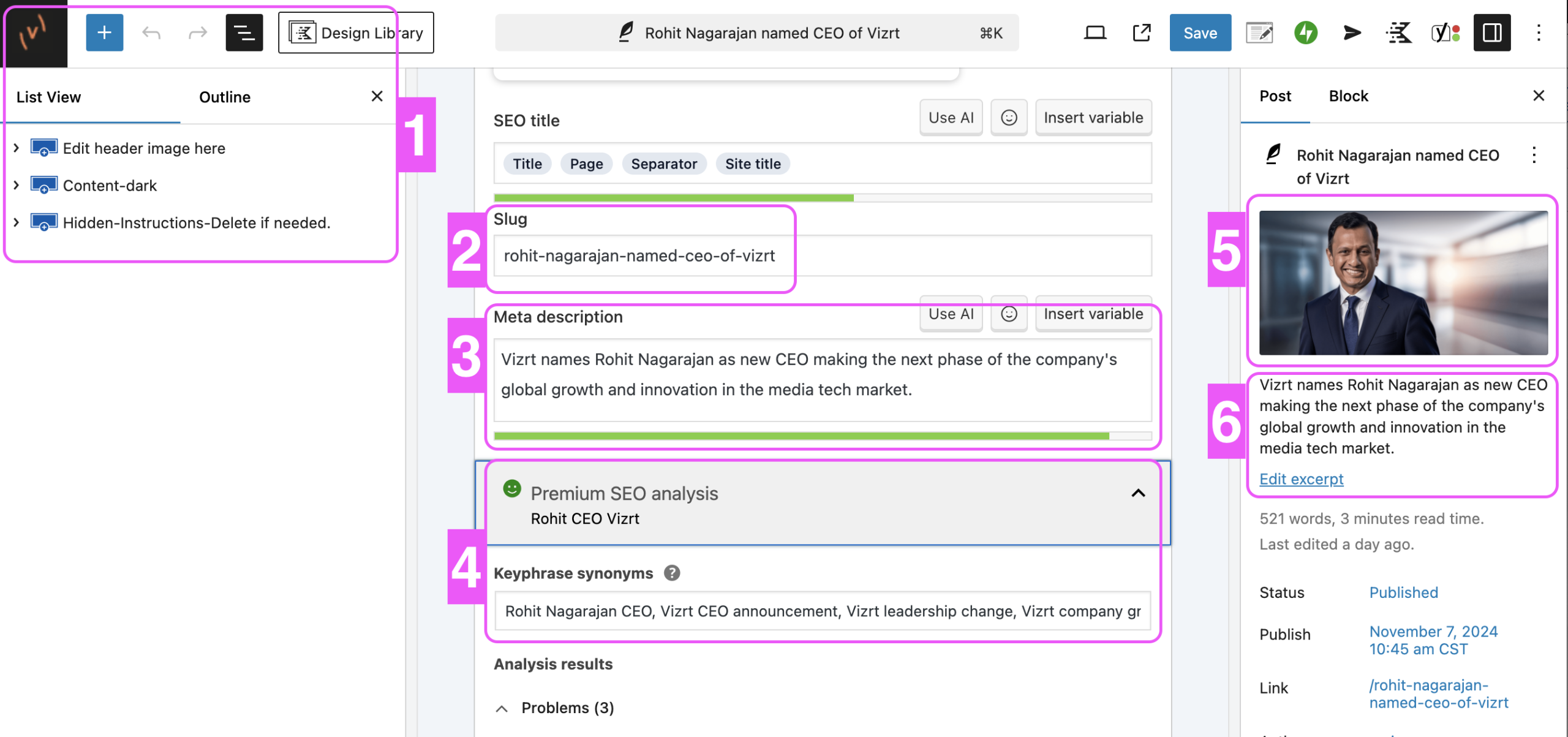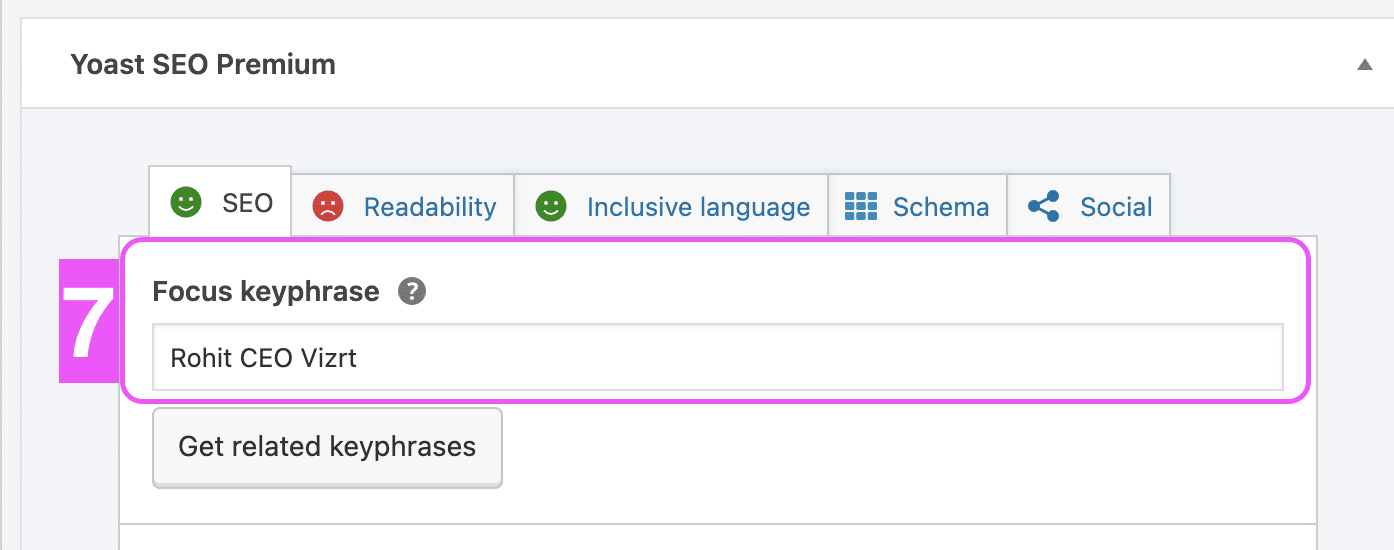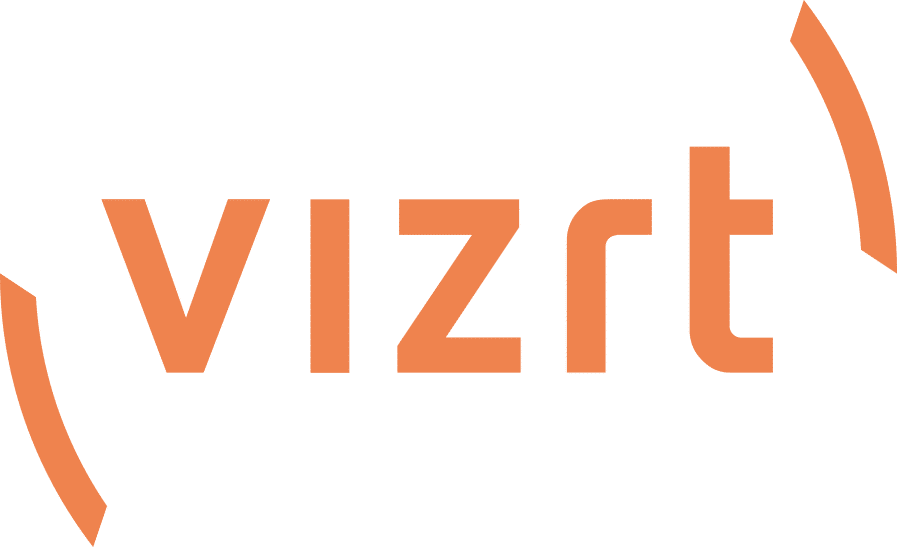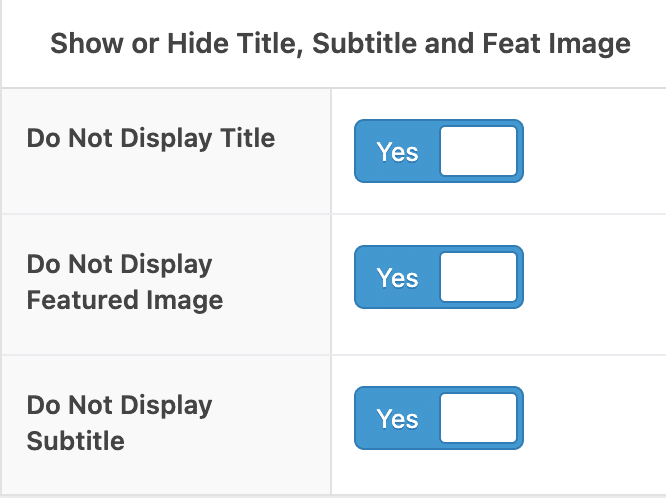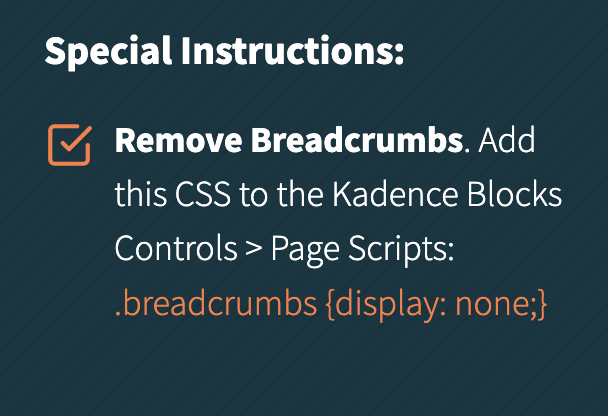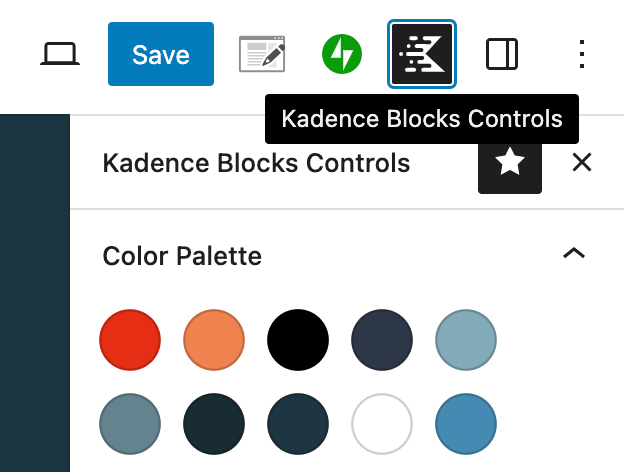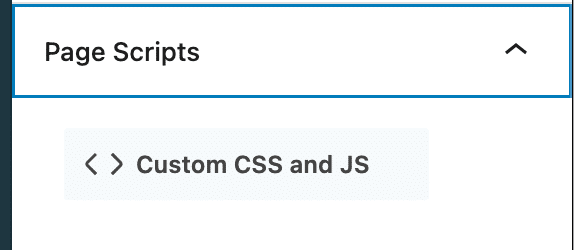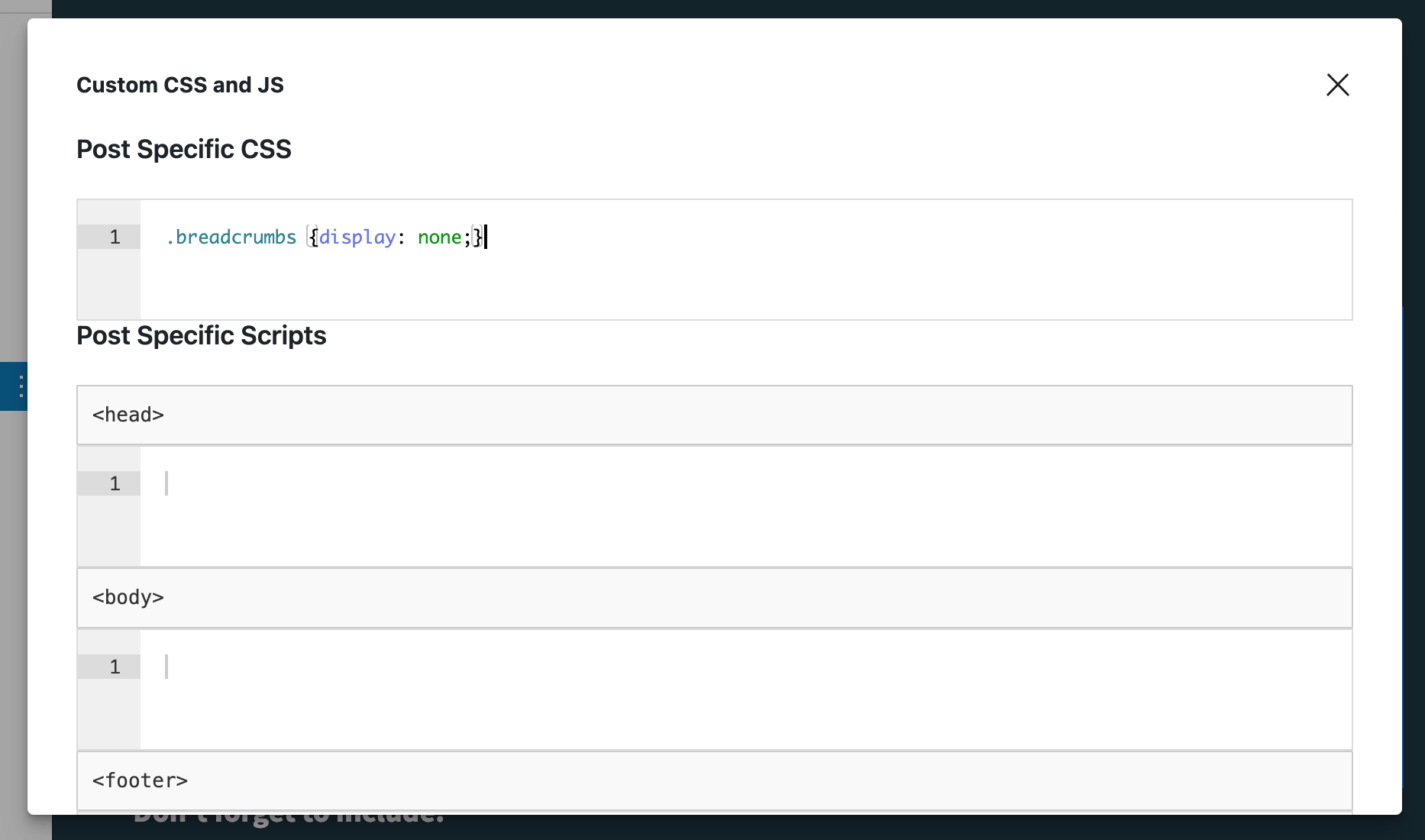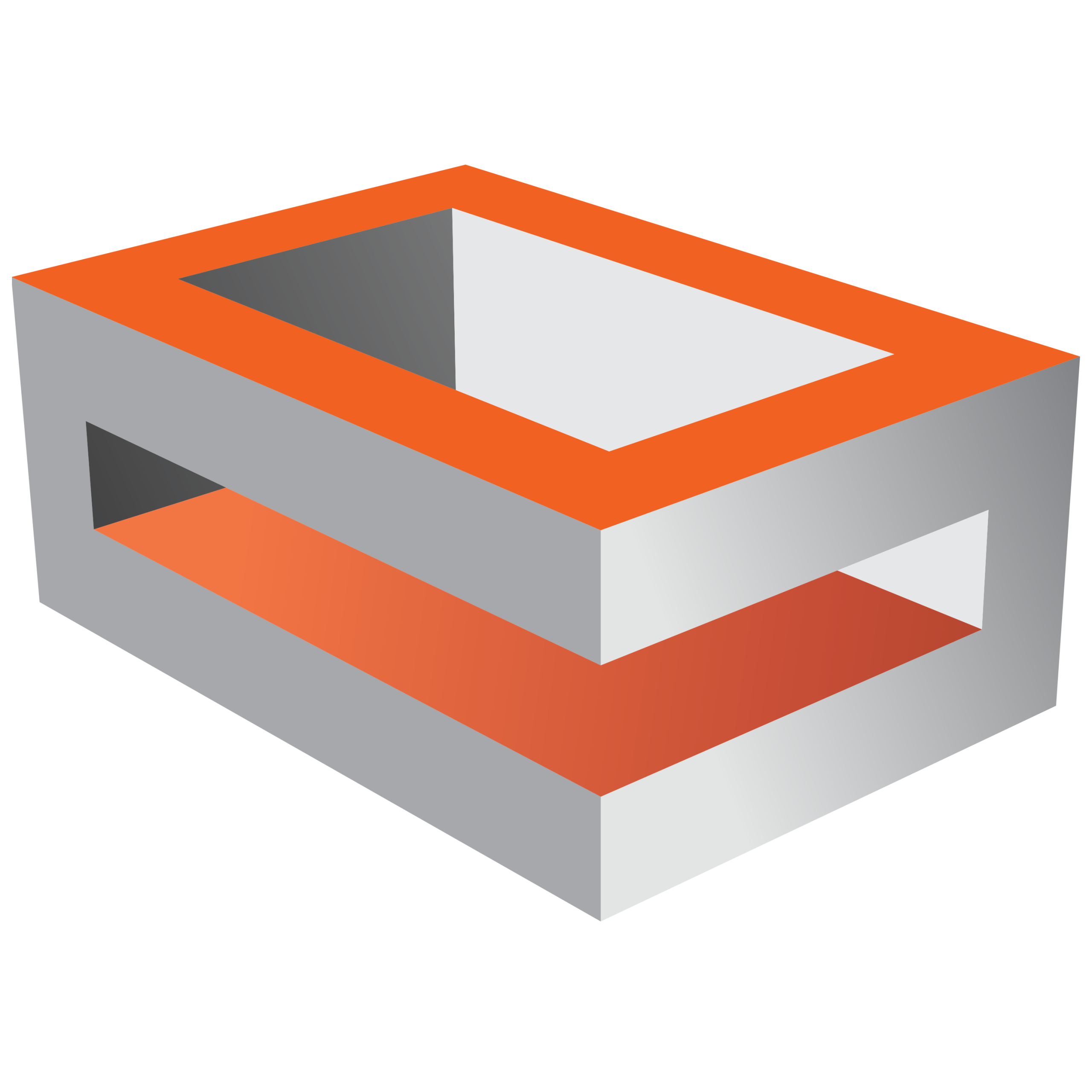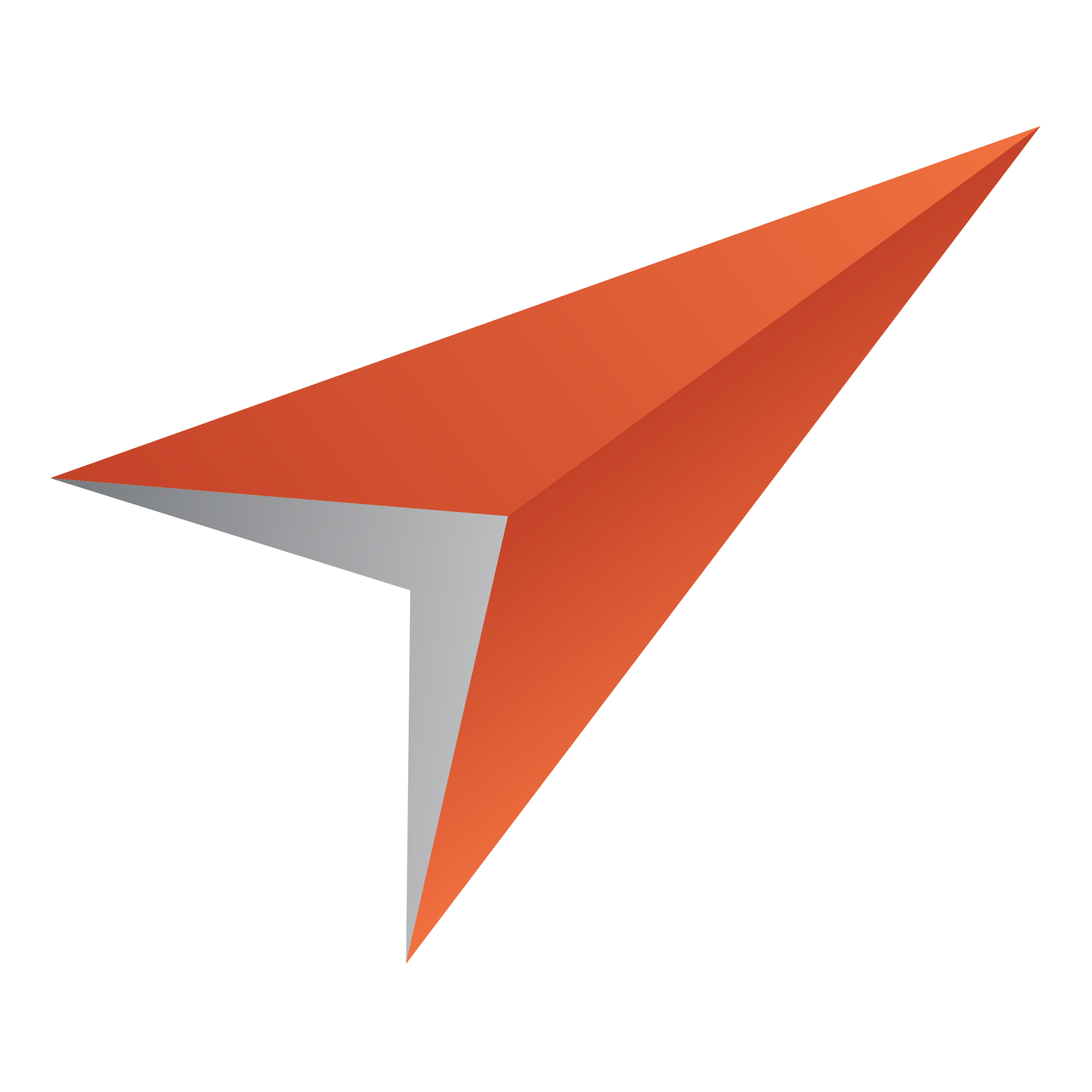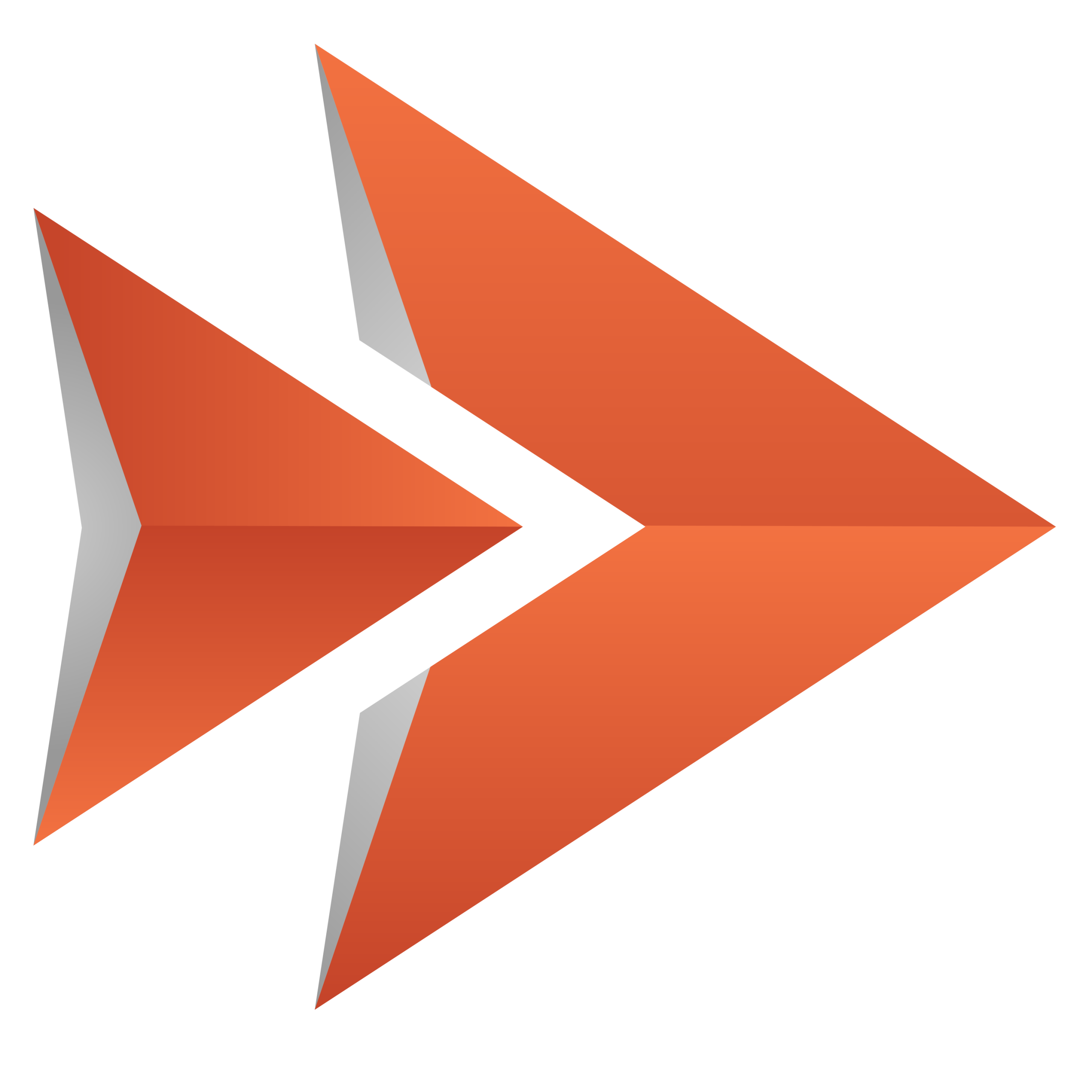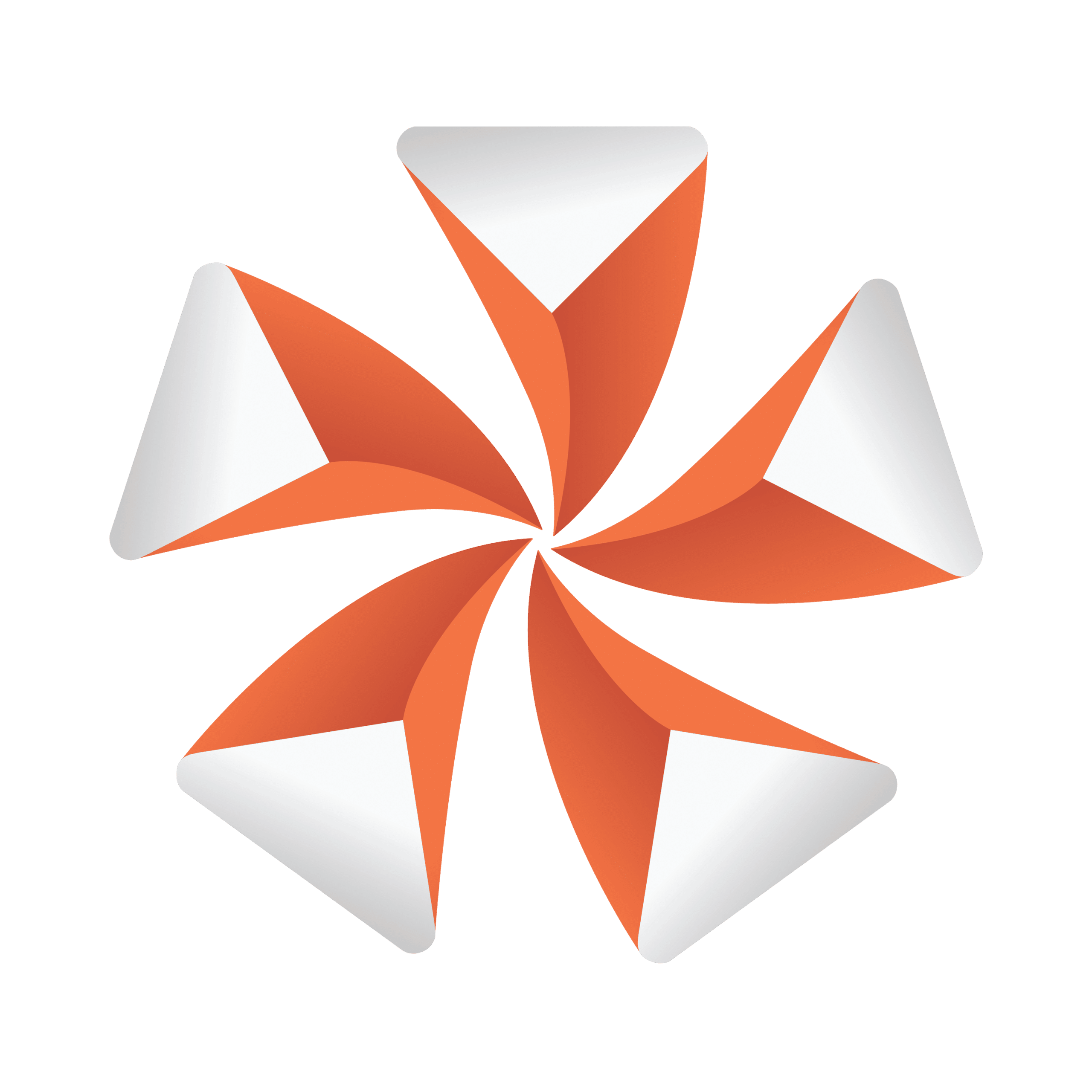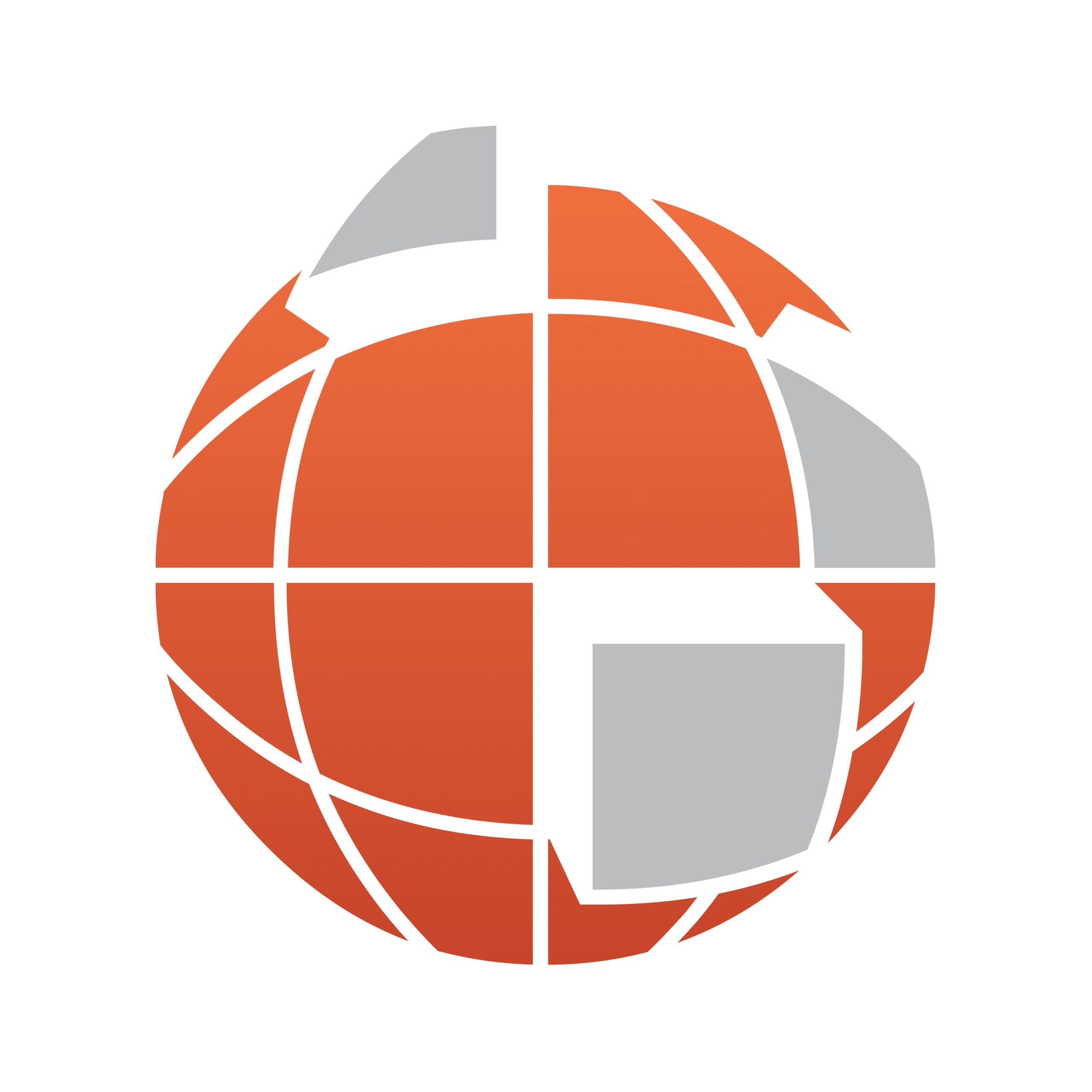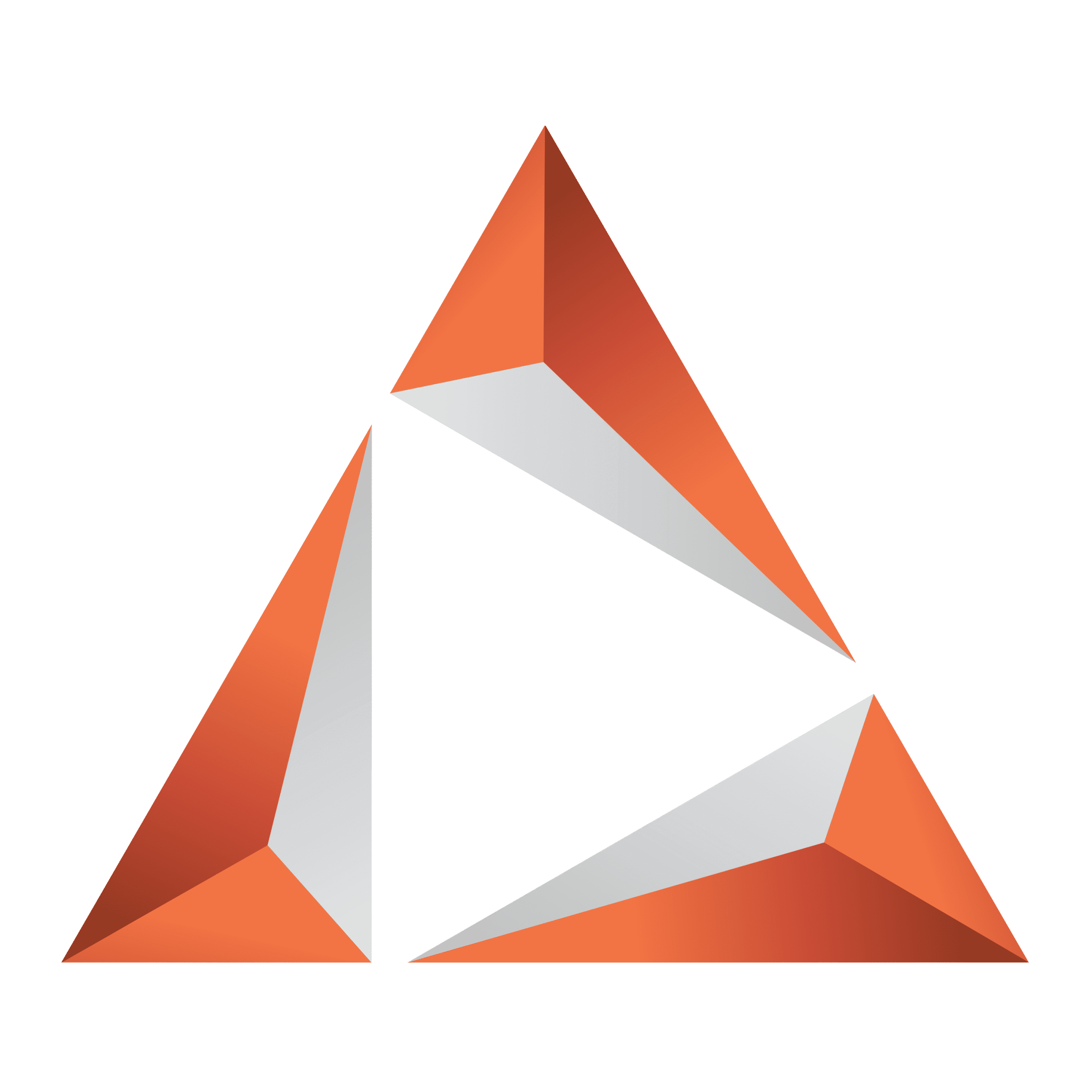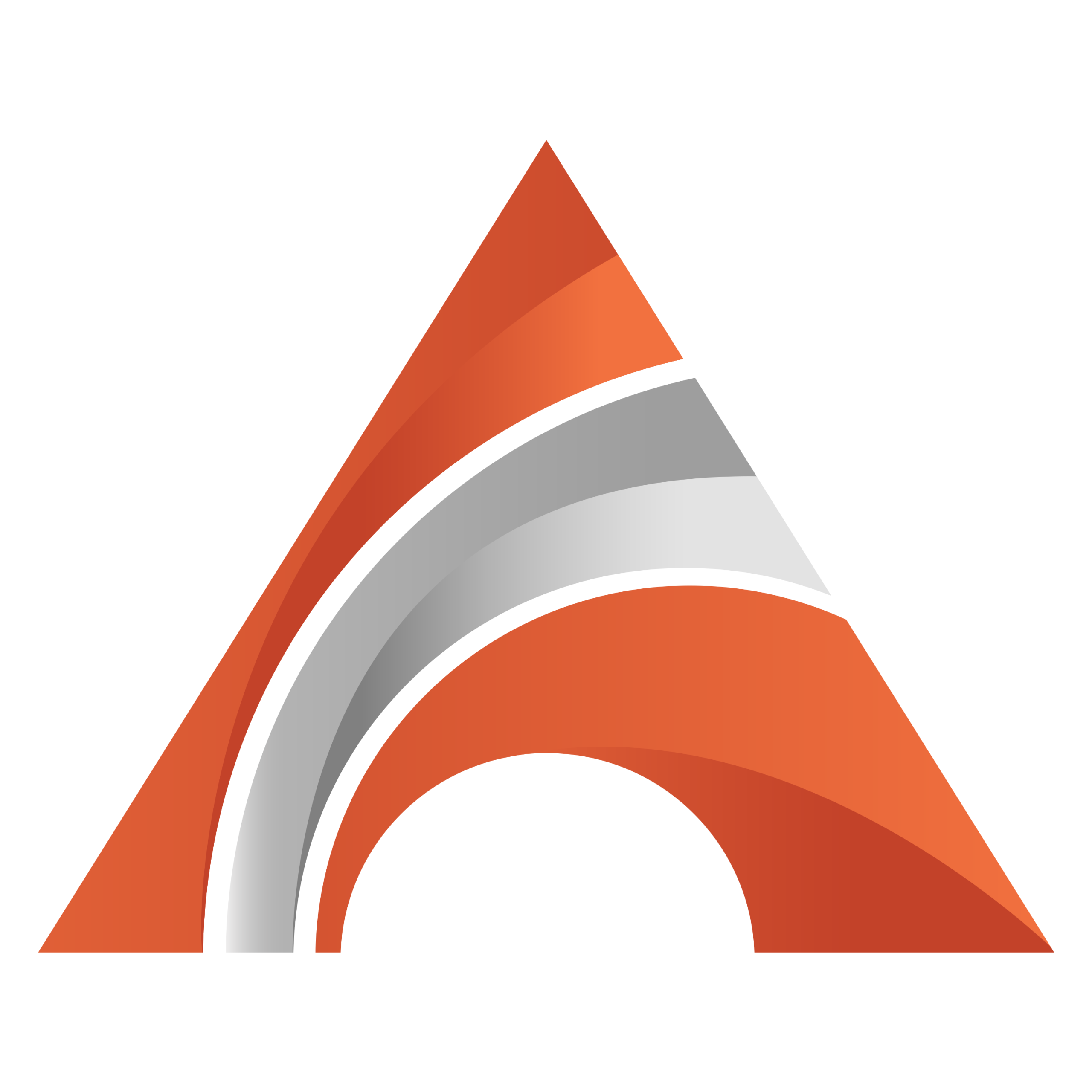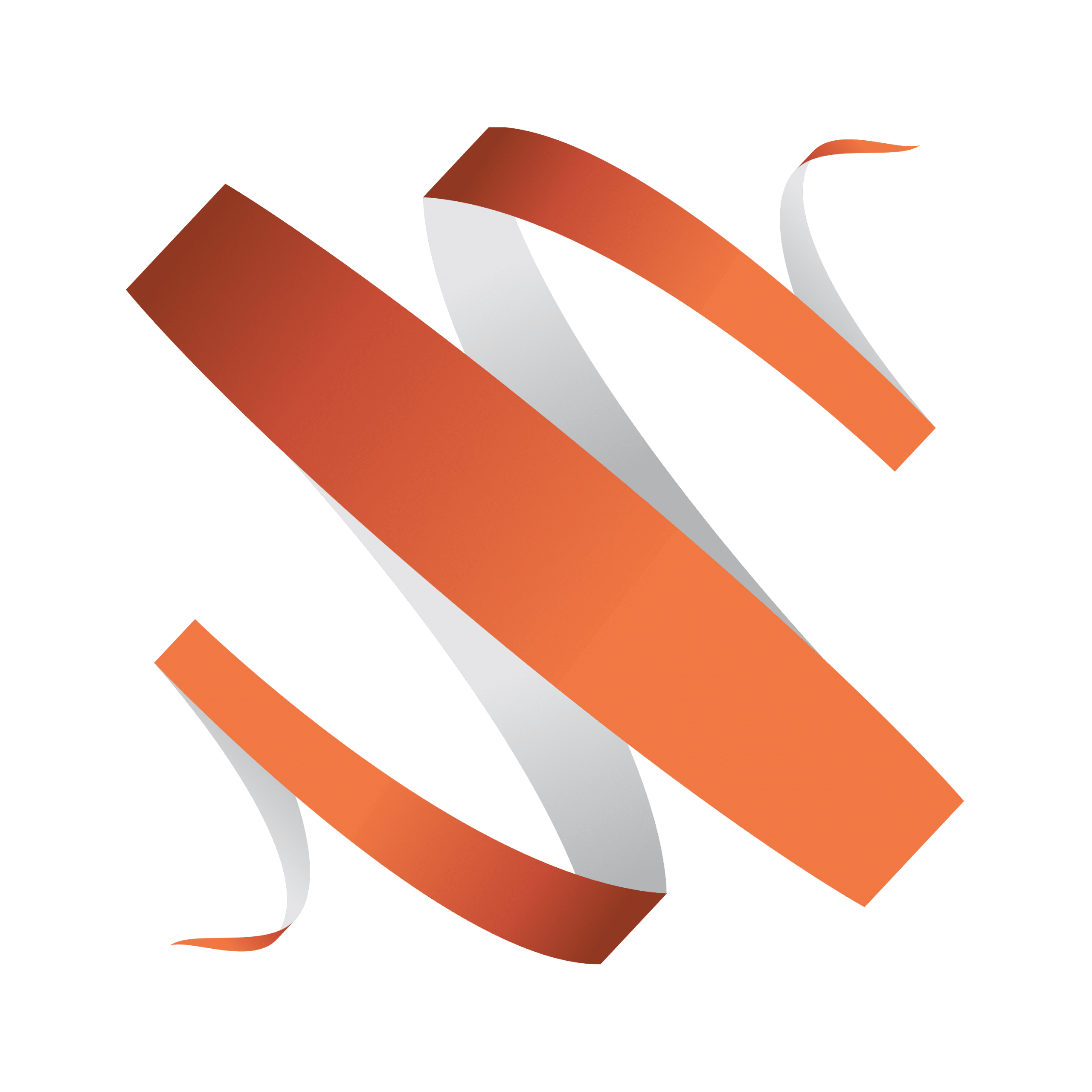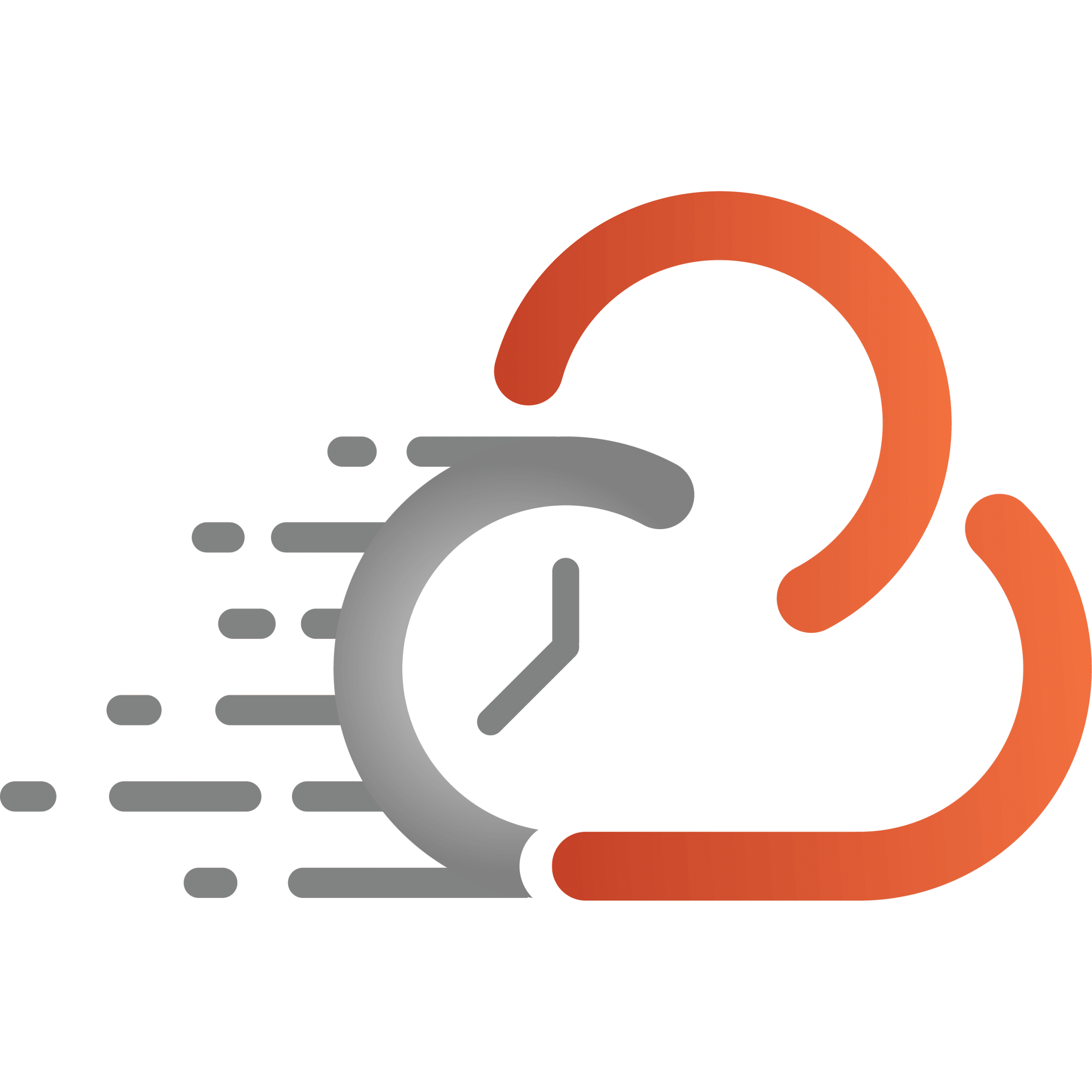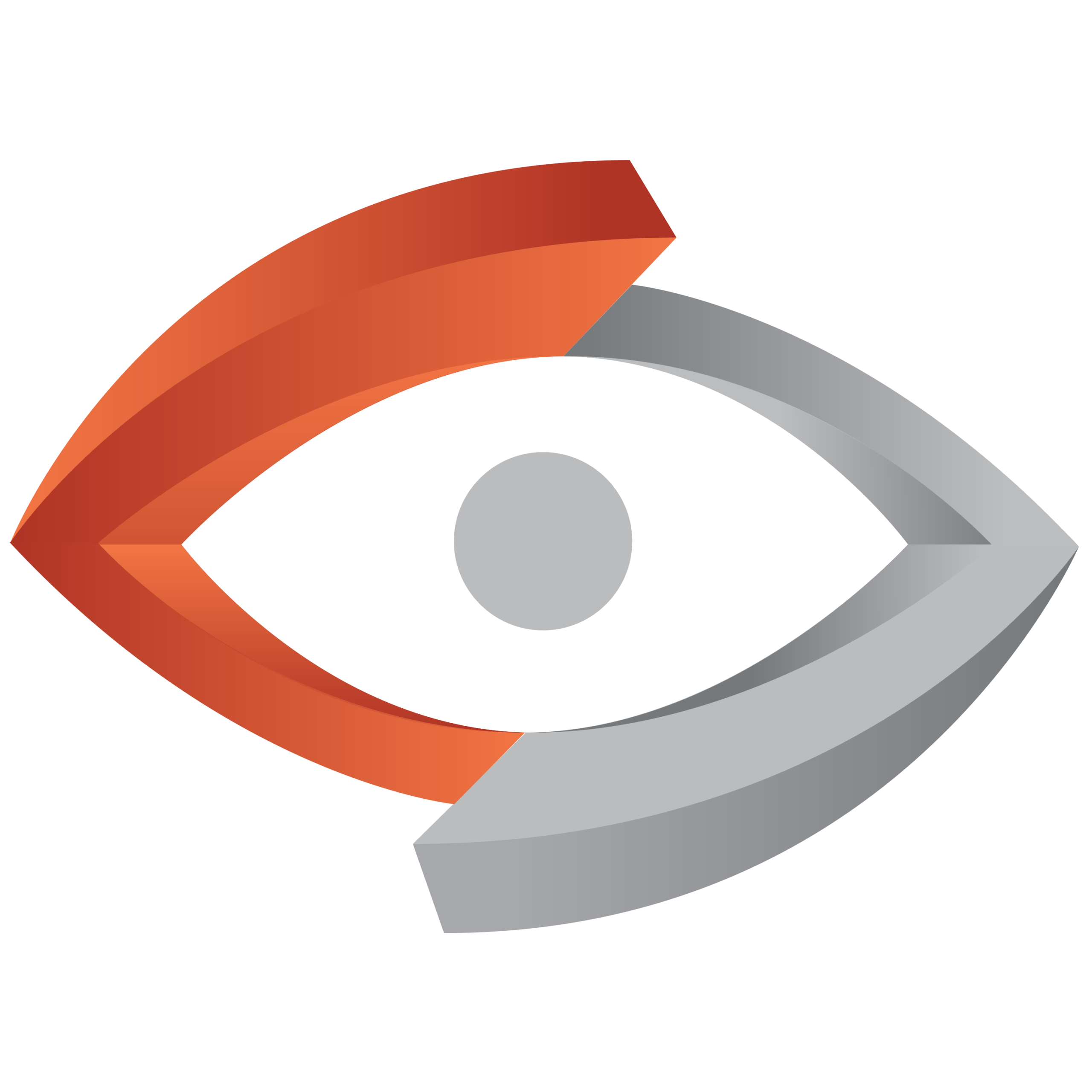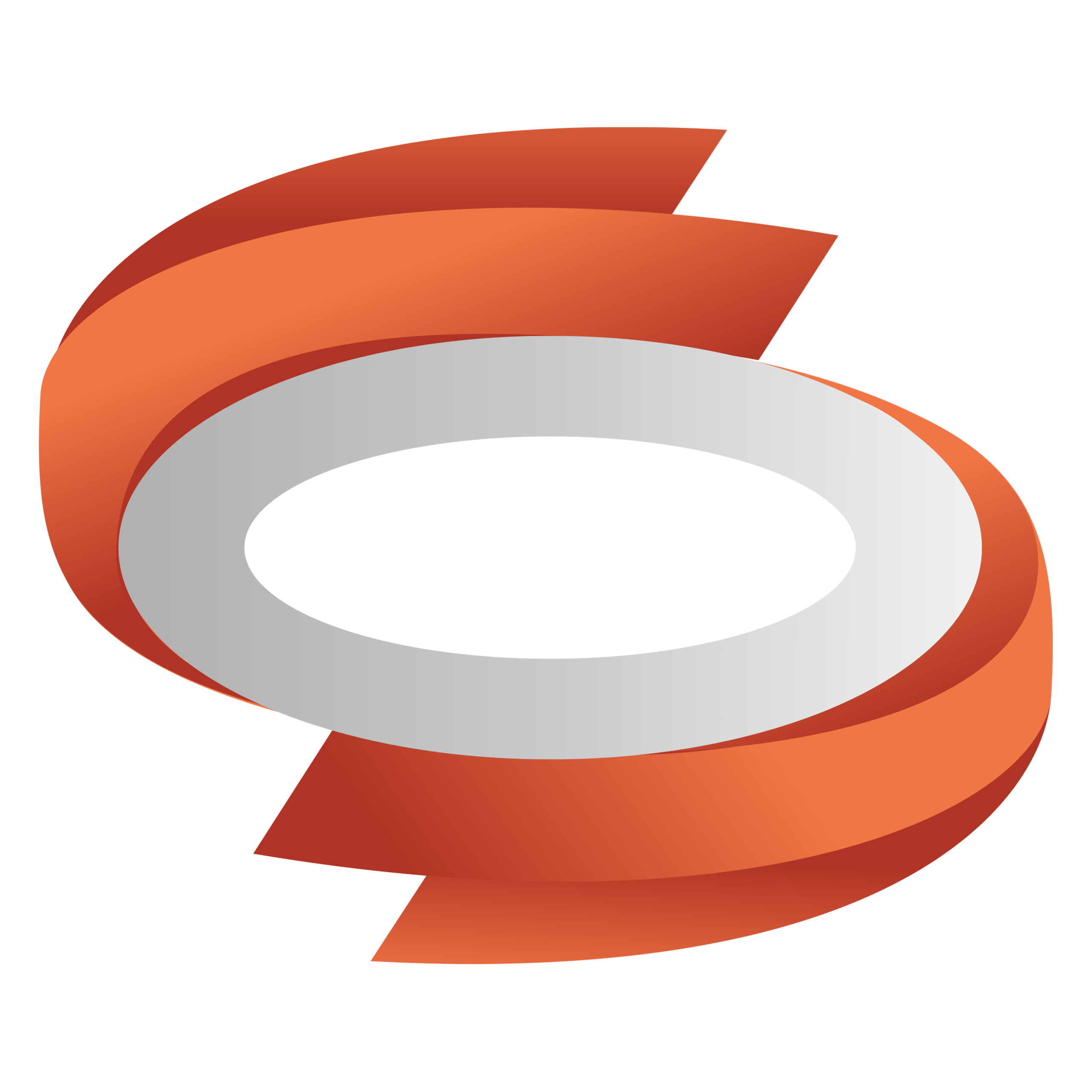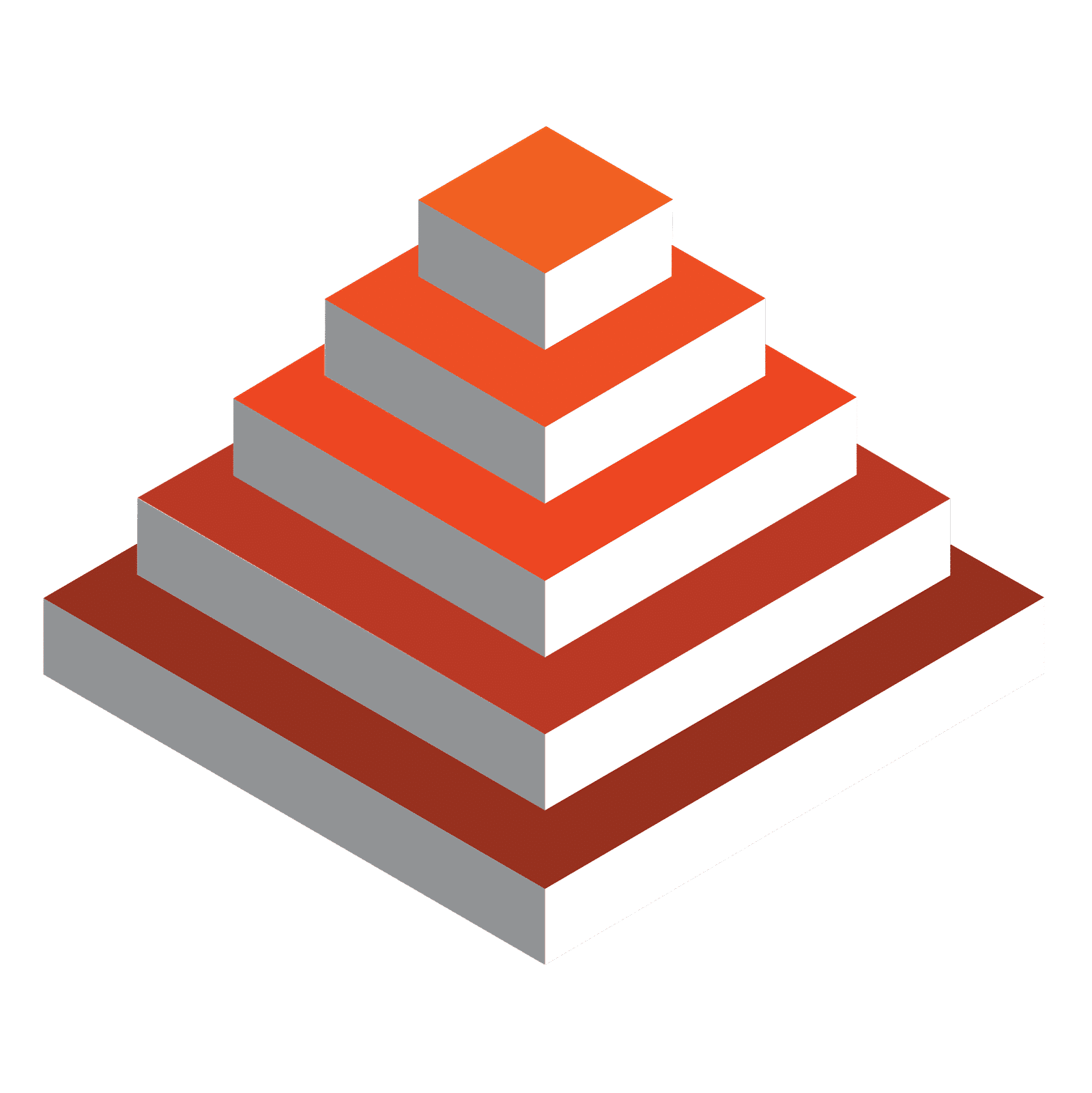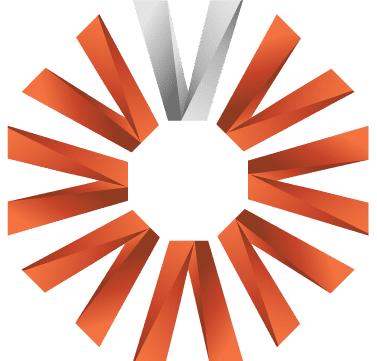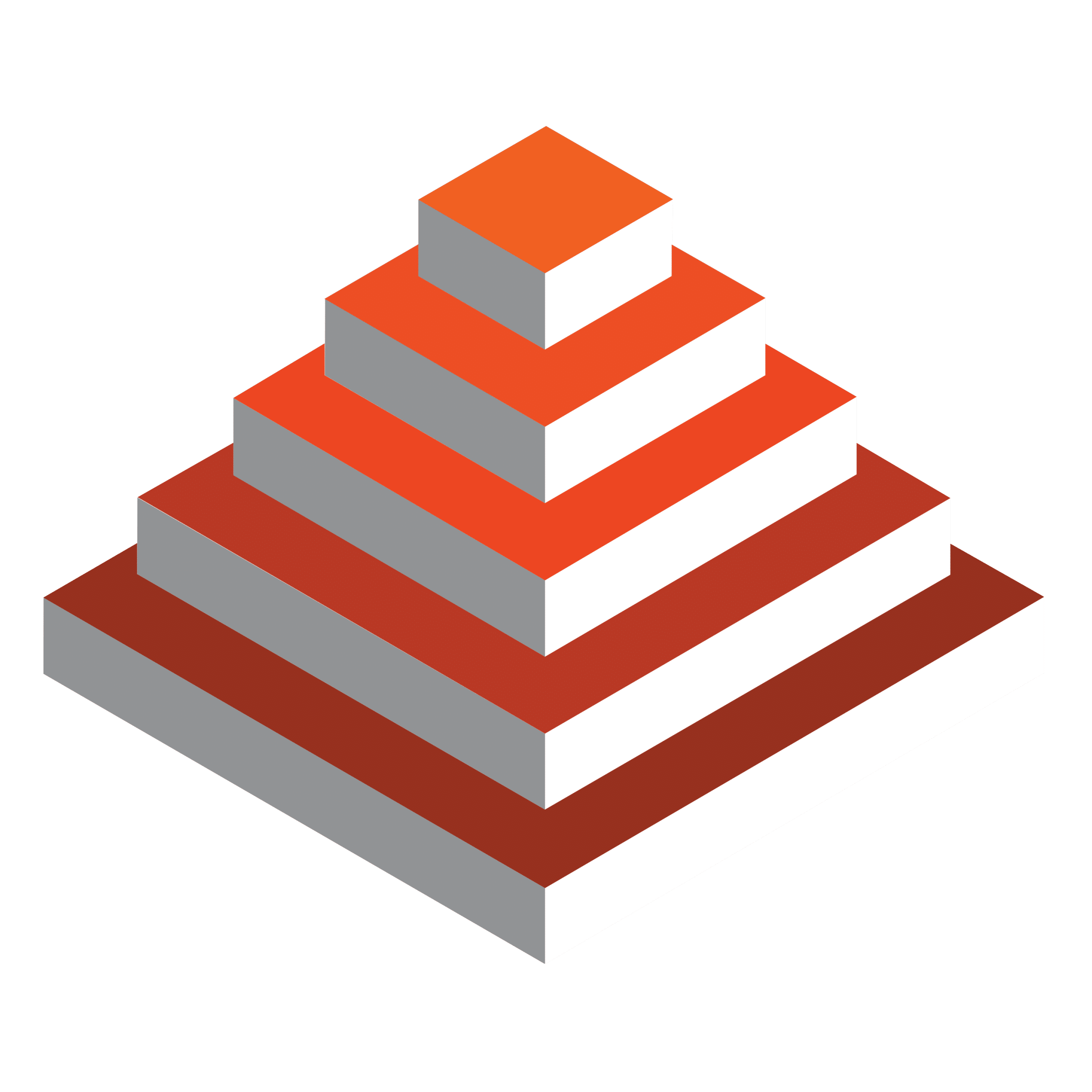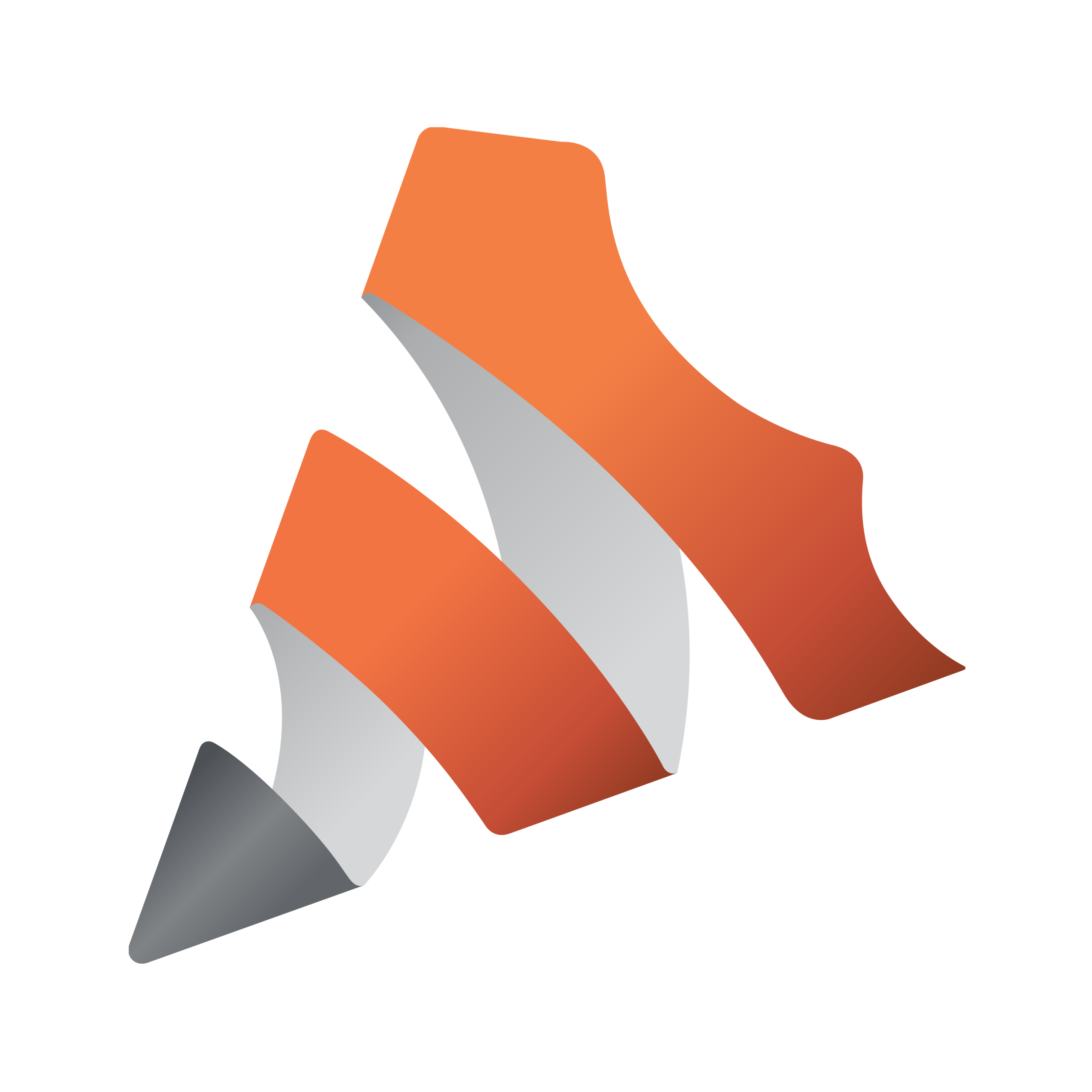13th July 2025: The release of Viz Mosart Web Apps 2.4 is packed with exciting new features, polished designs and productivity-enhancing improvement, including early access to the eagerly anticipated new Template Editor.
Template Editor (Early Access)
We’re on a mission to make Viz Mosart easier than ever to setup and use, and a major part of that is the complete redesign of the Template Editor. This new Template Editor offers a dramatically improved experience for creating, editing and managing your Viz Mosart templates.
For those unfamiliar with the role of Templates in Viz Mosart, each template defines a carefully timed sequence of automated commands, such as camera switching, audio adjustments, graphic transitions, lighting control and much more. By designing robust and powerful templates, you can produce complex live shows reliably and consistently, which can be planned in a rundown, or recalled manually at any time. This early access version of the new Template Editor brings many benefits over the existing version, including:
- Web-based: Accessible from a browser on any computer on the network.
- Fast template browsing: Uses the same familiar interface as the NRCS Plugin, for rapid navigation between templates.
- Timeline view: Gives a clear visual overview of all commands and their precise timing.
- Simplified command model: Fewer, more powerful commands, to make template creation easier.
- Easier to learn: A clean, intuitive UI lowers the learning curve, even for new users.
The new Template Editor is backwards compatible with existing Viz Mosart templates while introducing a more modern and user-friendly editing experience.
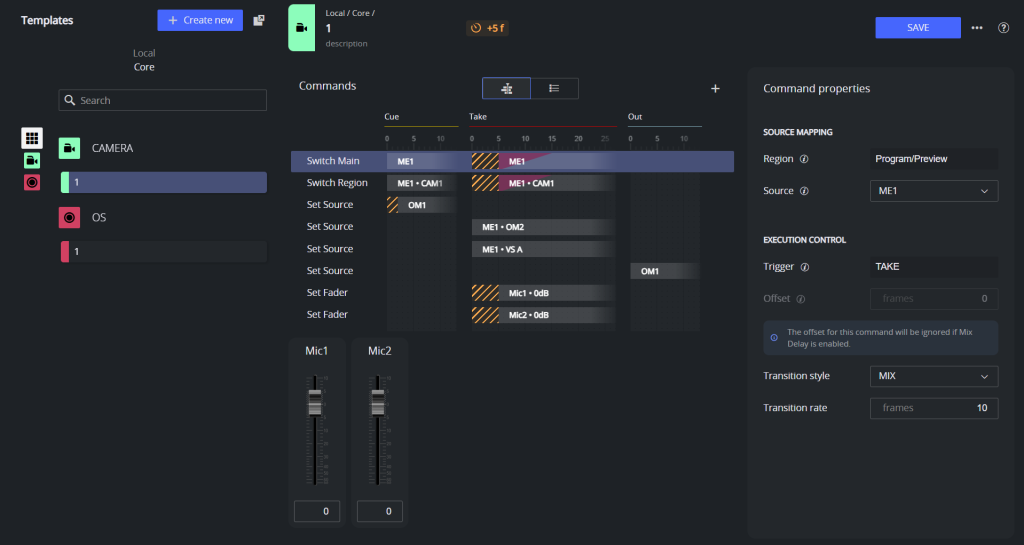
Please note: The new Template Editor is currently provided as an early access version, intended for customers to test, explore, and provide insights and feedback for future versions. This version is not supported for production use. We recommend enabling it in a staging or test environment to explore its features safely and always backing-up channeltemplates.xml before you start. Please read the official release notes available on the Vizrt FTP site for full details about this release.
We want your feedback so we can learn what works for you, what doesn’t, and where you think we should take it next so please post, vote, and comment on ideas in our portal.
Access control for Viz Mosart Web Apps
This latest release brings greater security to your Viz Mosart Web Apps with optional authentication through your OpenID Connect provider so you can control the power users have.
Bitfocus Companion plugin
Bitfocus Companion is free, open-source software that acts as a bridge between hardware controllers like the Elgato Stream Deck and various software and devices used in live production and broadcast environments. Our friends at TV2 Norway have independently released a plugin for Bitfocus Companion using the Viz Mosart API.
This is a great example of innovation using Viz Mosart’s APIs and we’re very grateful to TV2 Norway for sharing their work.
Download the latest release
Active customers can download the installation files and release notes for Viz Mosart and related web apps from the Vizrt FTP site: /products/VizMosart/Latest Version/WebApplications.
Additional documentation and guidance will continue to be added and refined as the new Template Editor evolves. For the latest updates, consult the Vizrt Documentation Center. If you require assistance with setting up Template Editor, please reach out to your Viz Mosart Support contact.
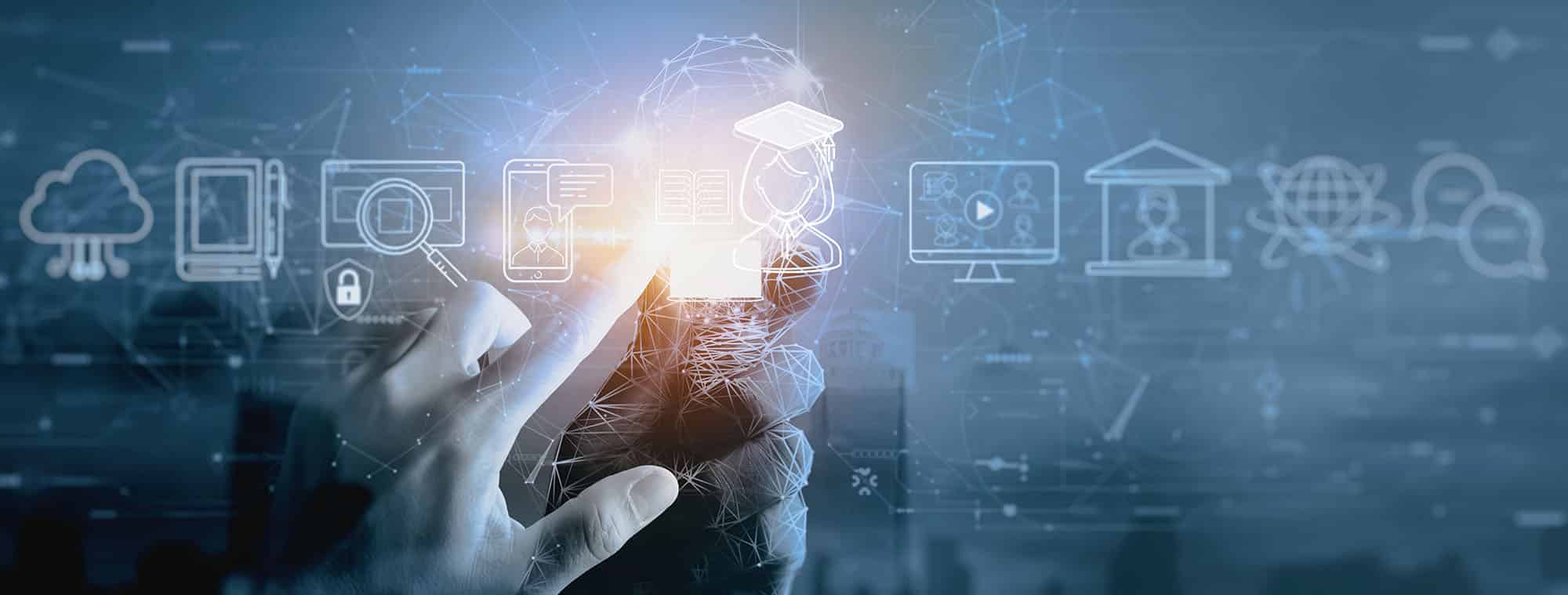
Enroll today | Learn Viz Mosart
Training and other useful resources
While you’re here, have you checked out our range of Viz University training courses covering all Vizrt products, including an extensive course on Viz Mosart? Vizrt customers get free access to all courses, and freelancers get free access to a selection of them. Enroll now to get the most out of Viz Mosart!
Looking for quick training materials for specific Viz One workflows and features? Check out our handy Viz One Viz Minutes videos!
Don’t worry, this section is already hidden =)
Don’t forget to include: