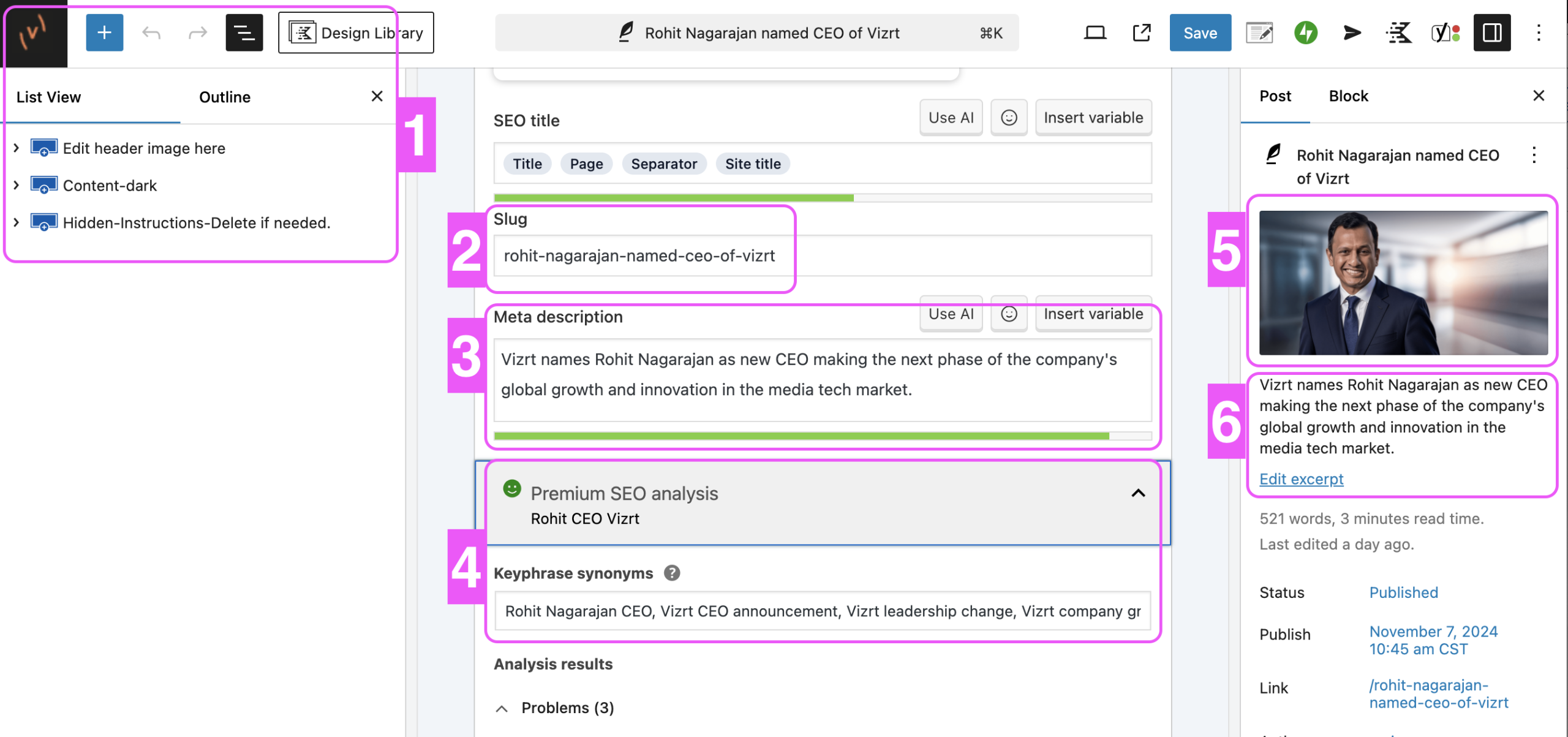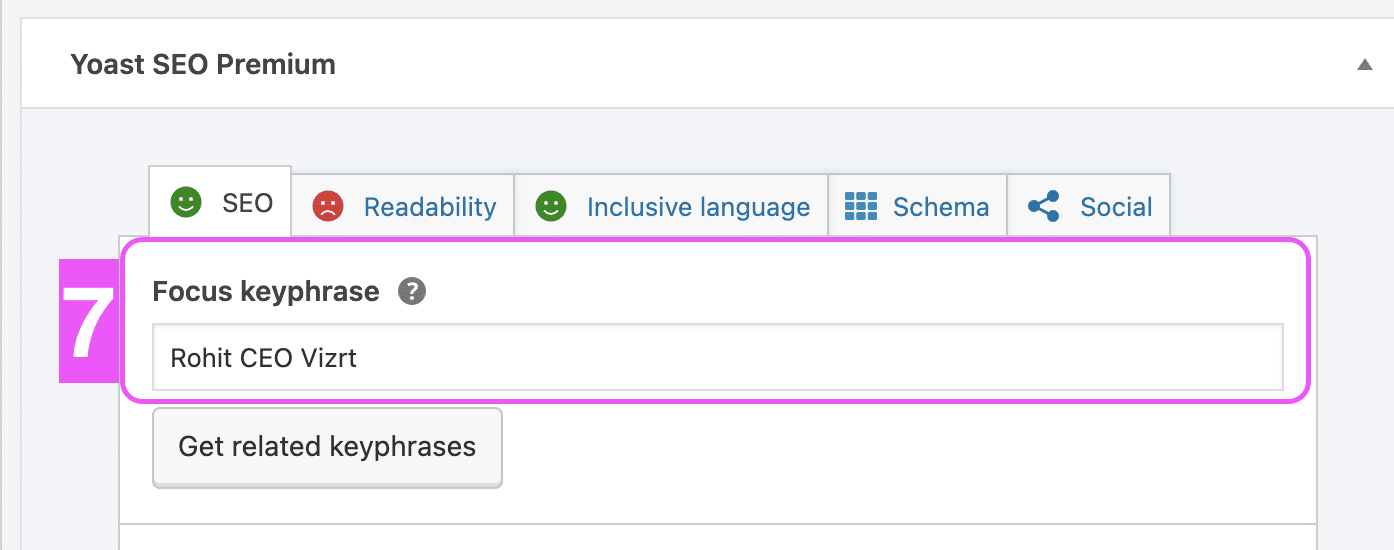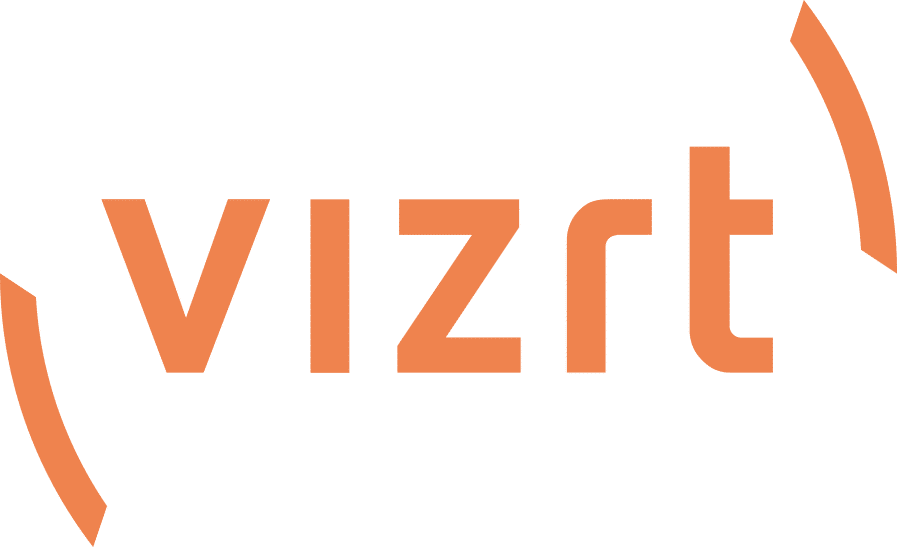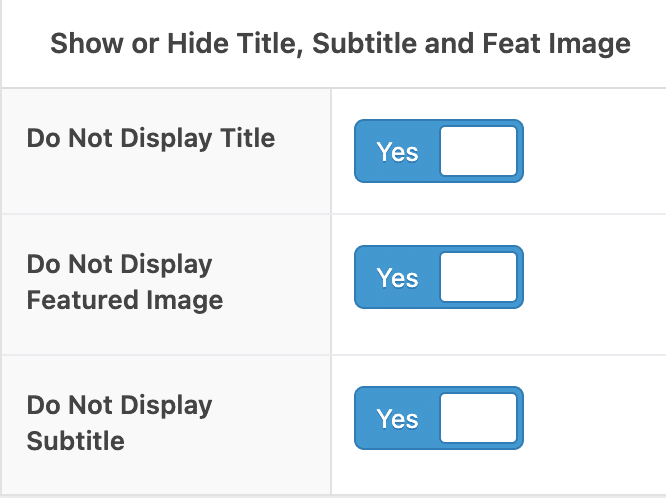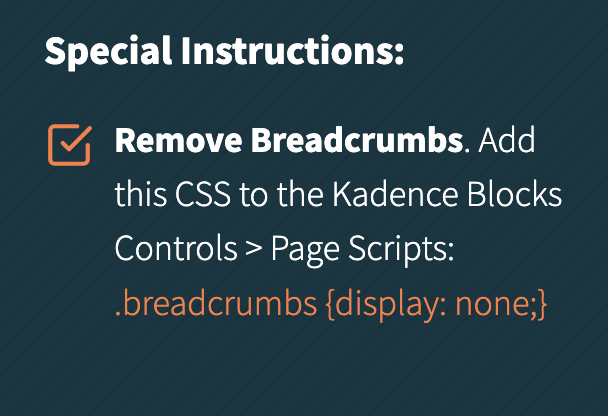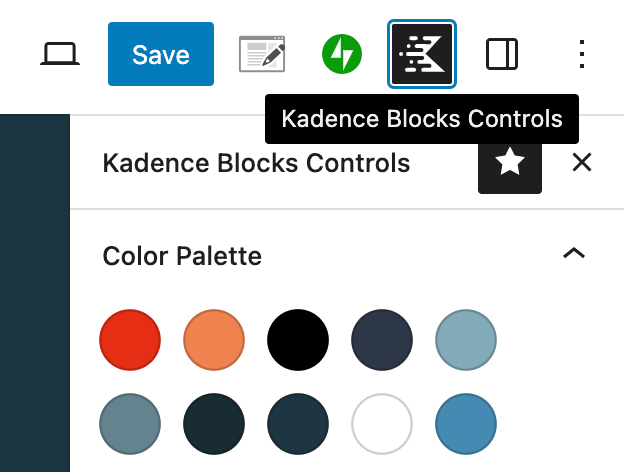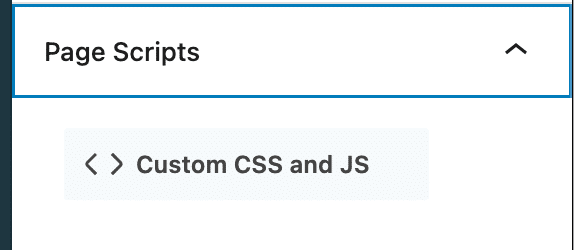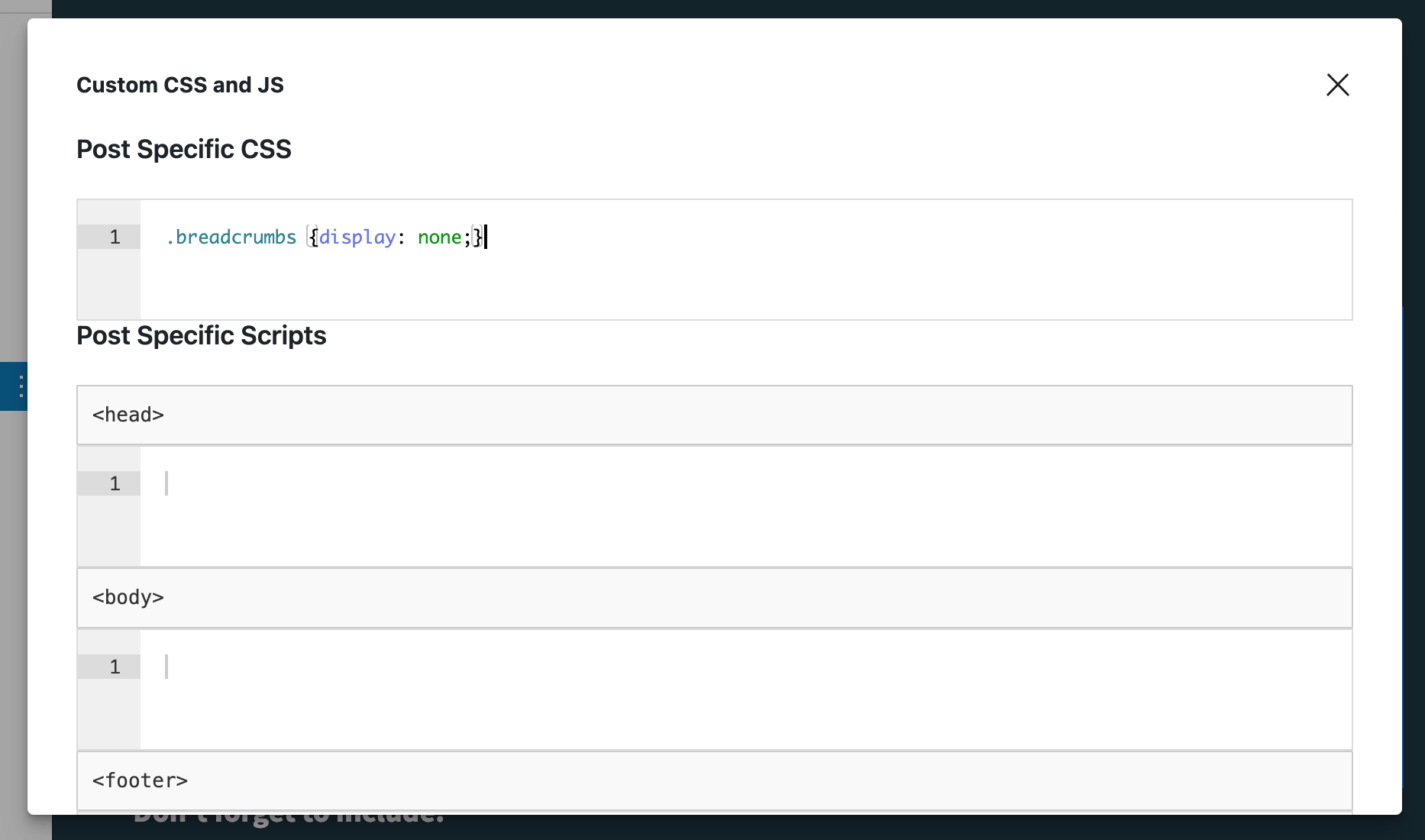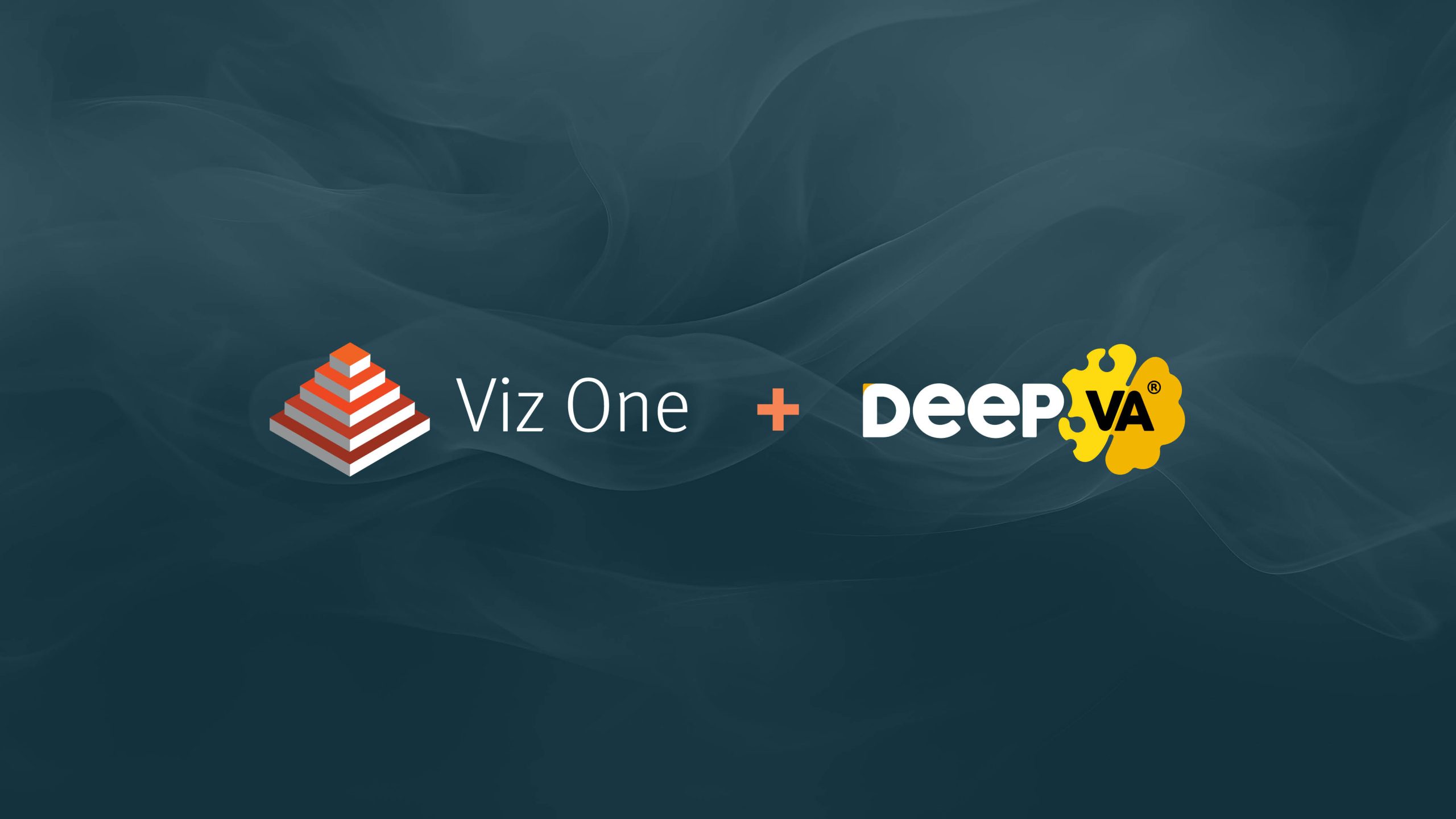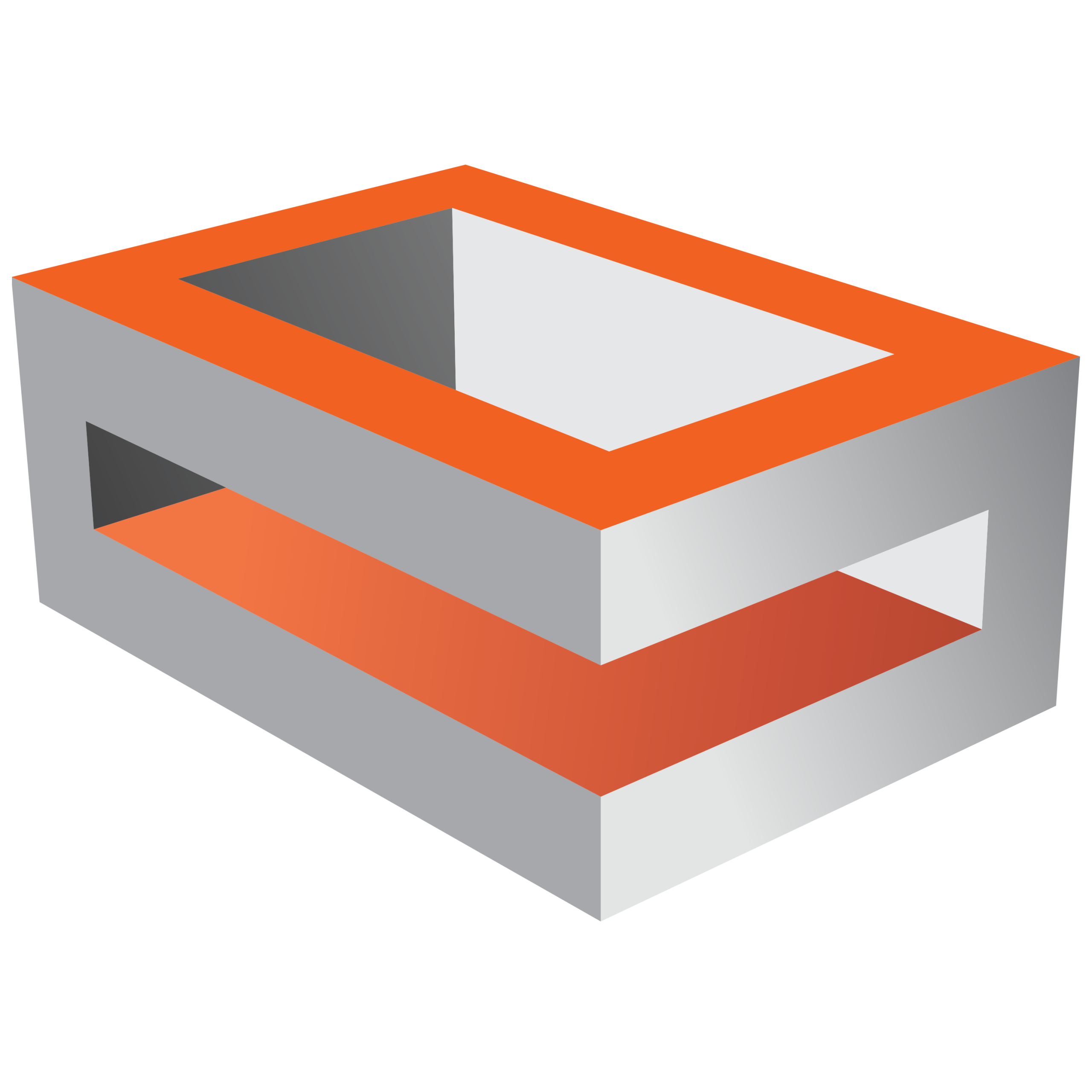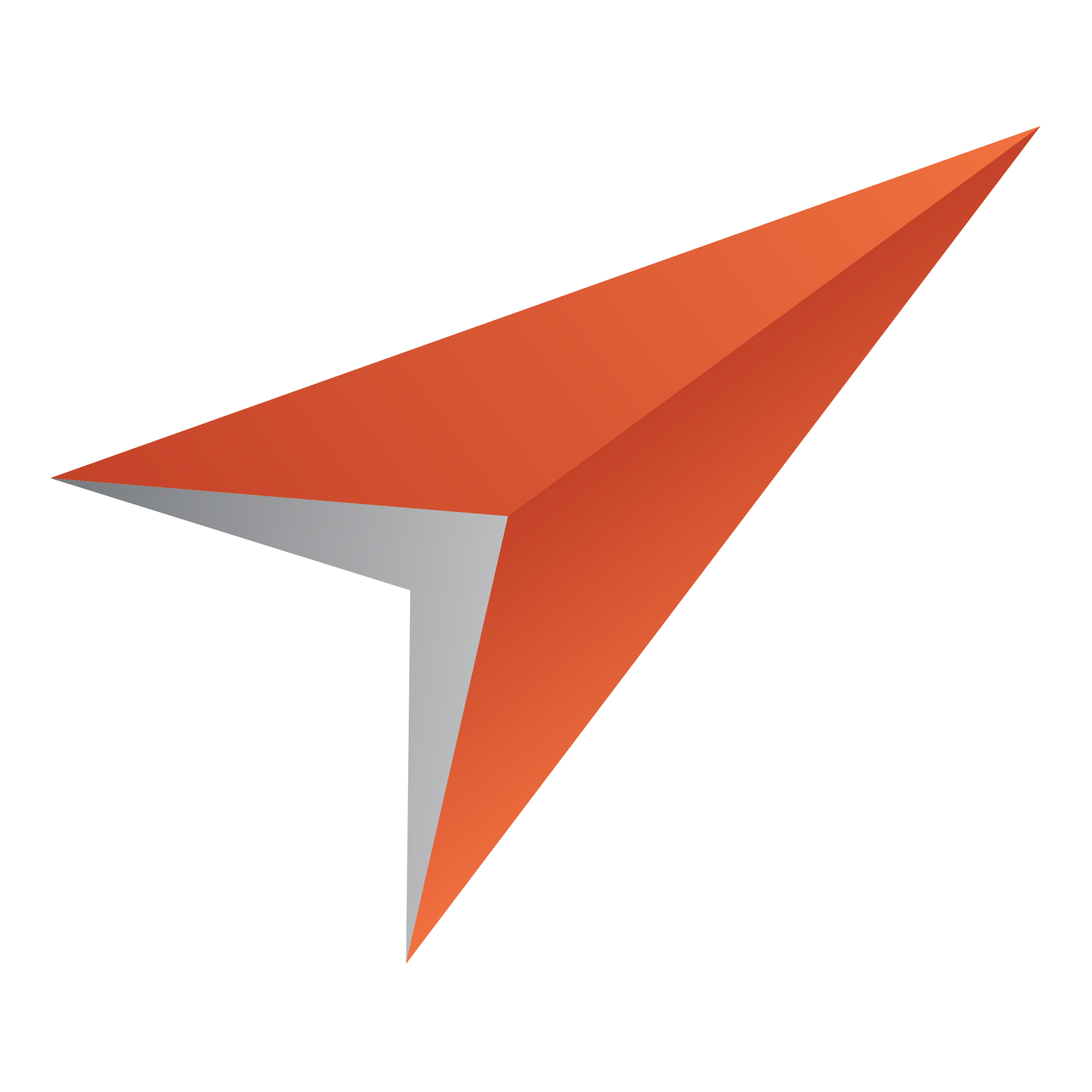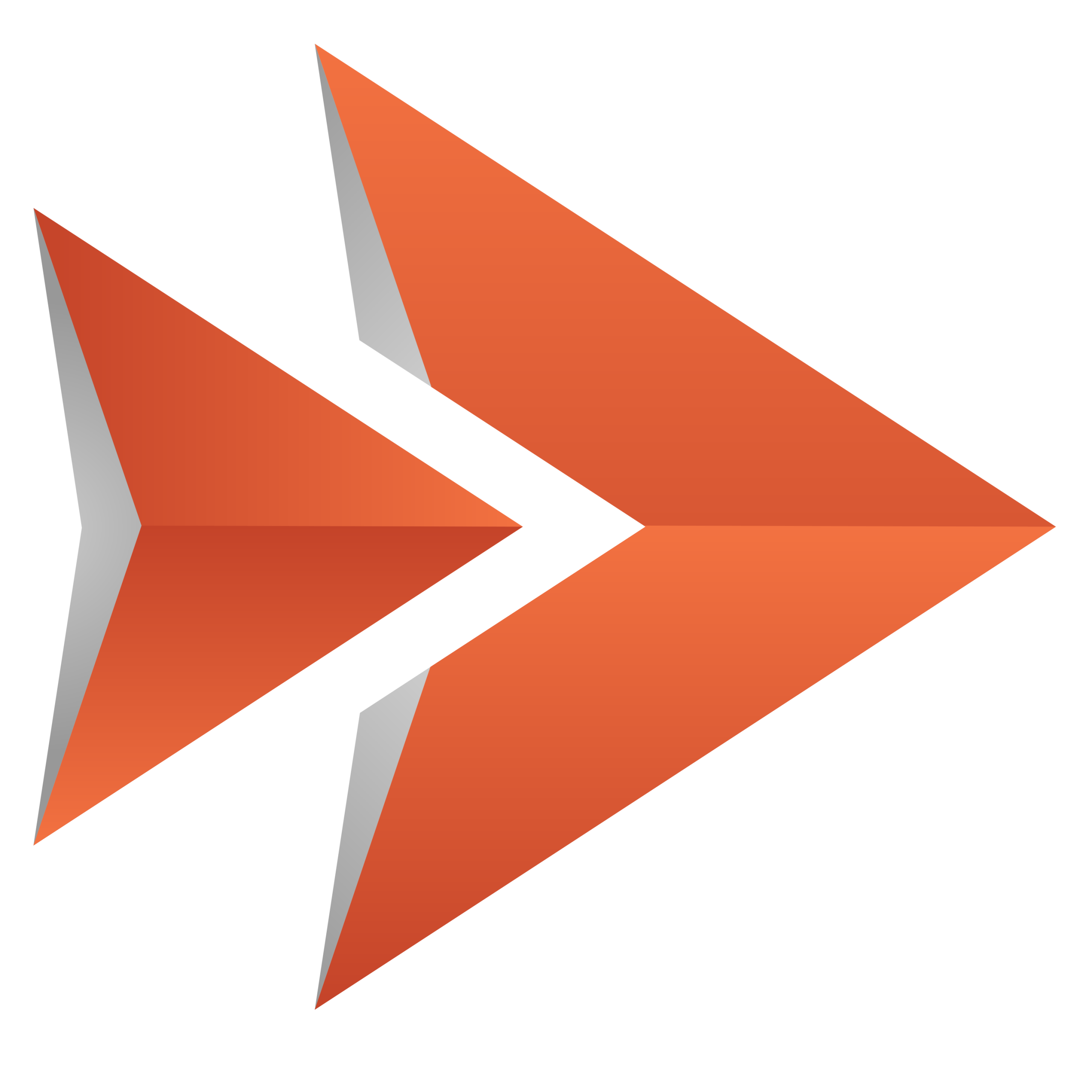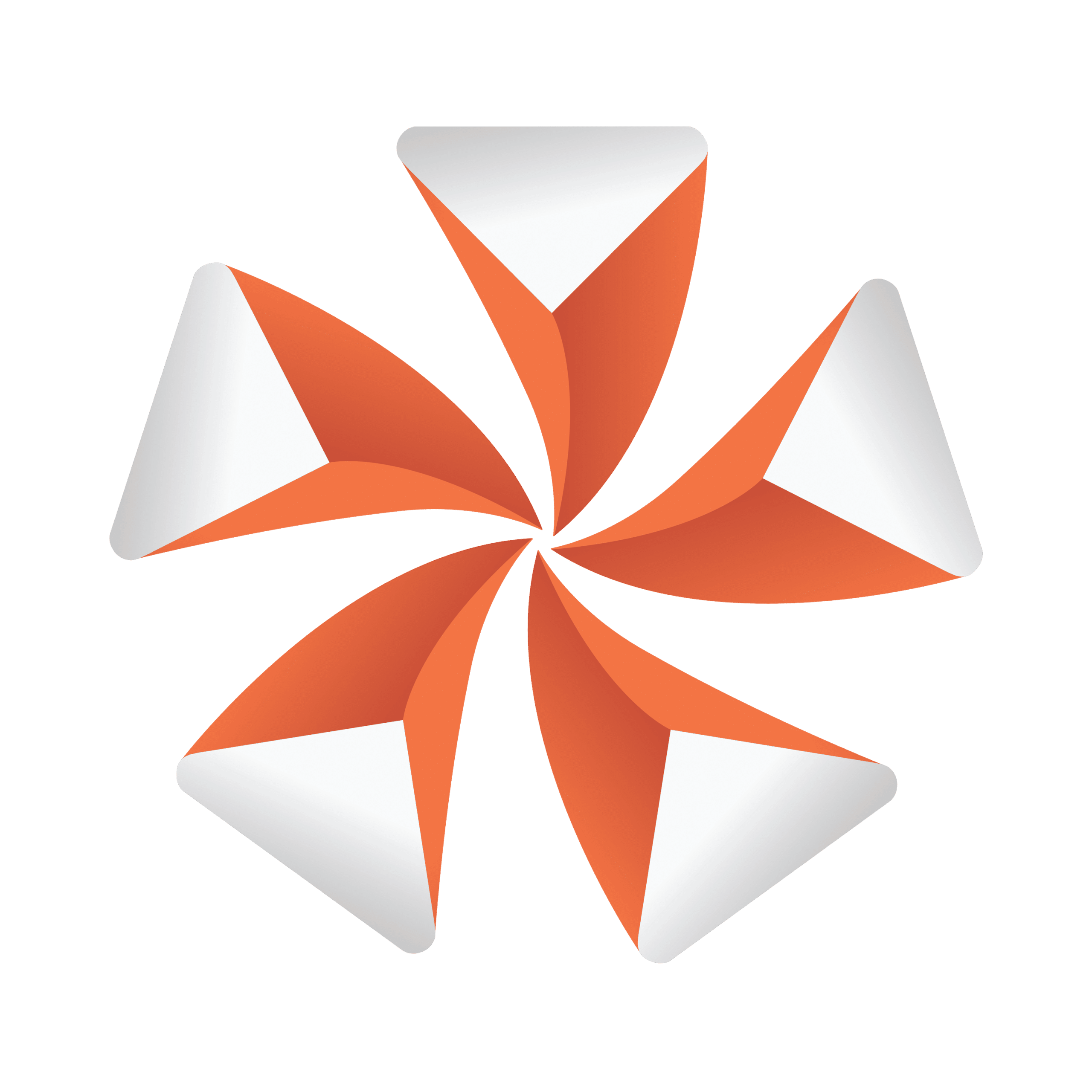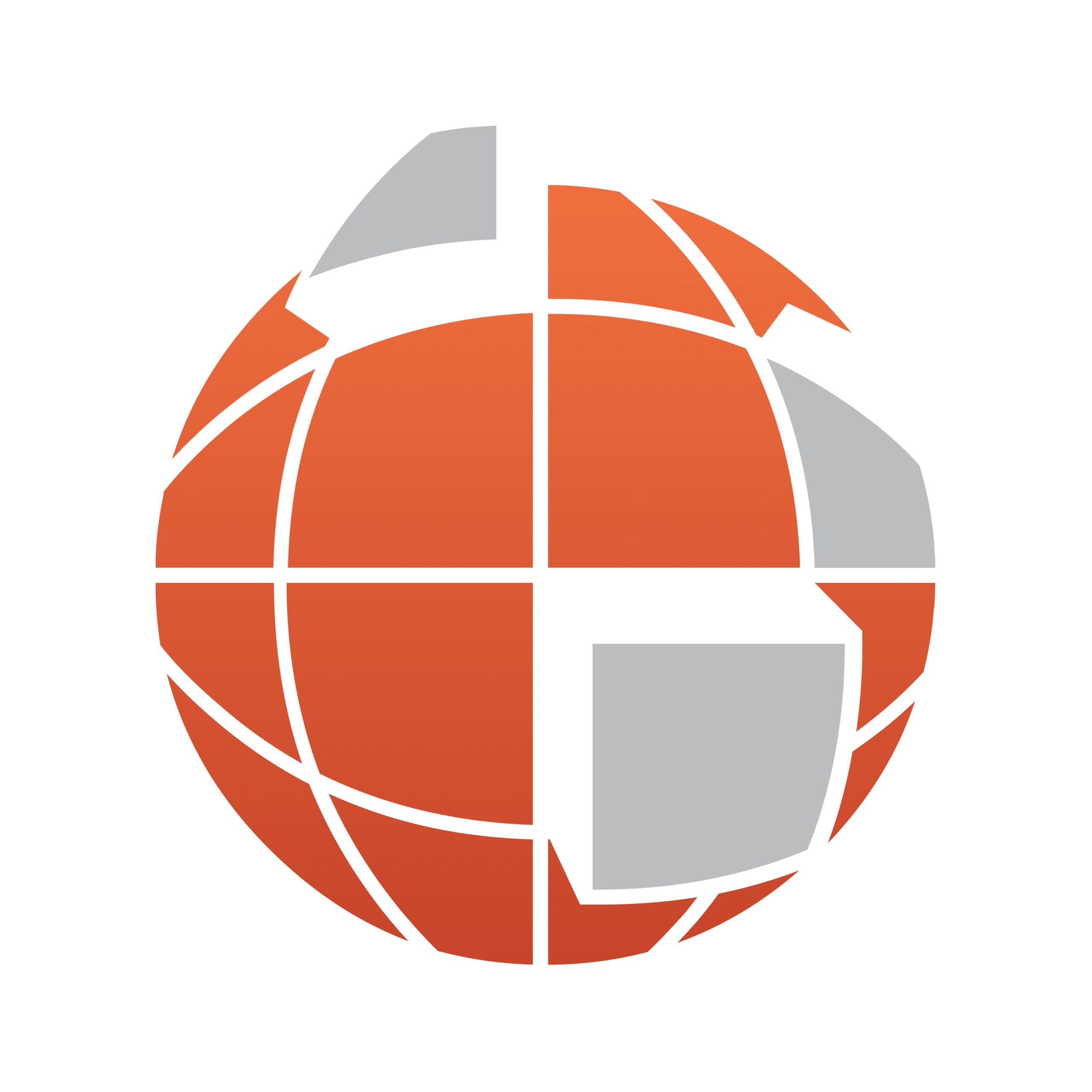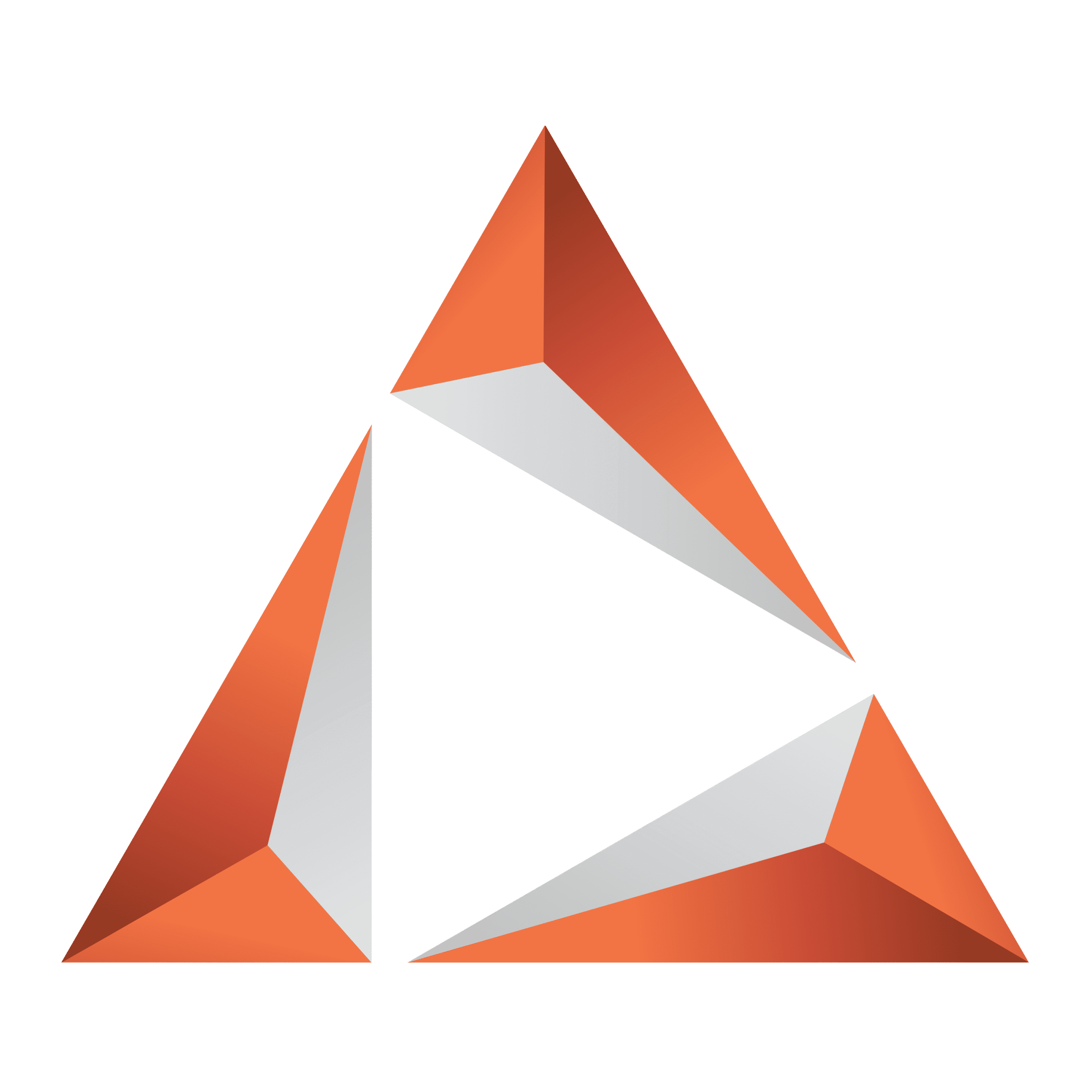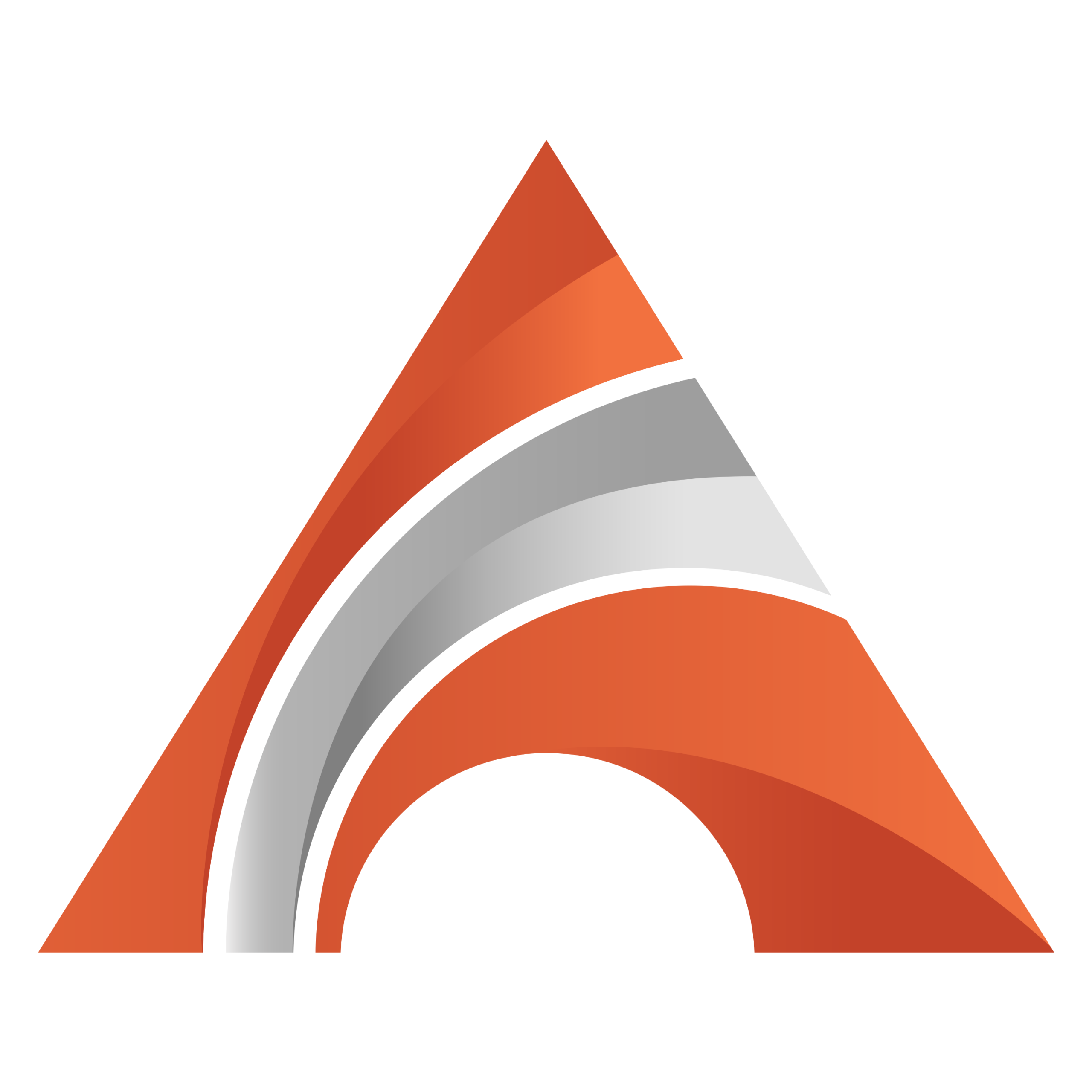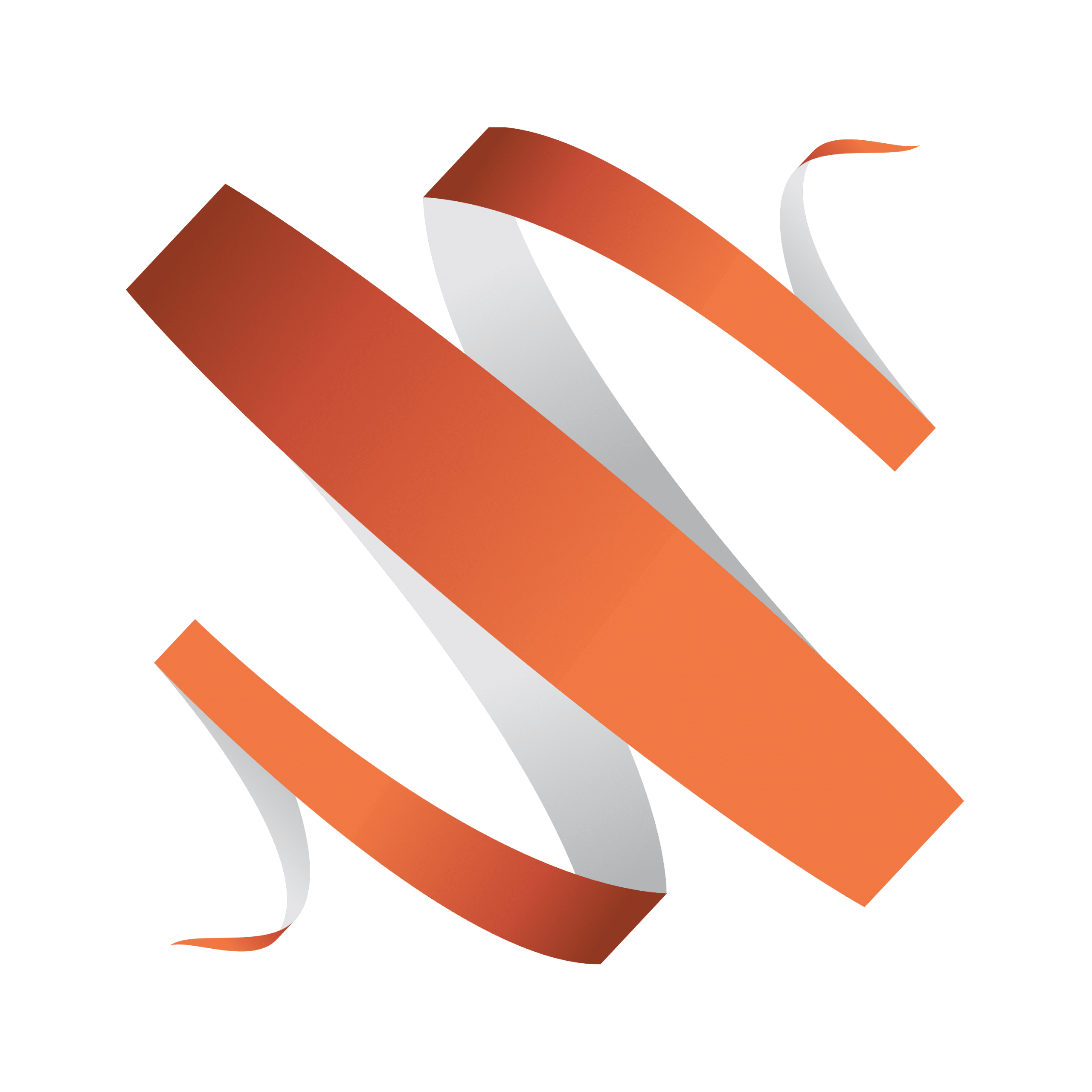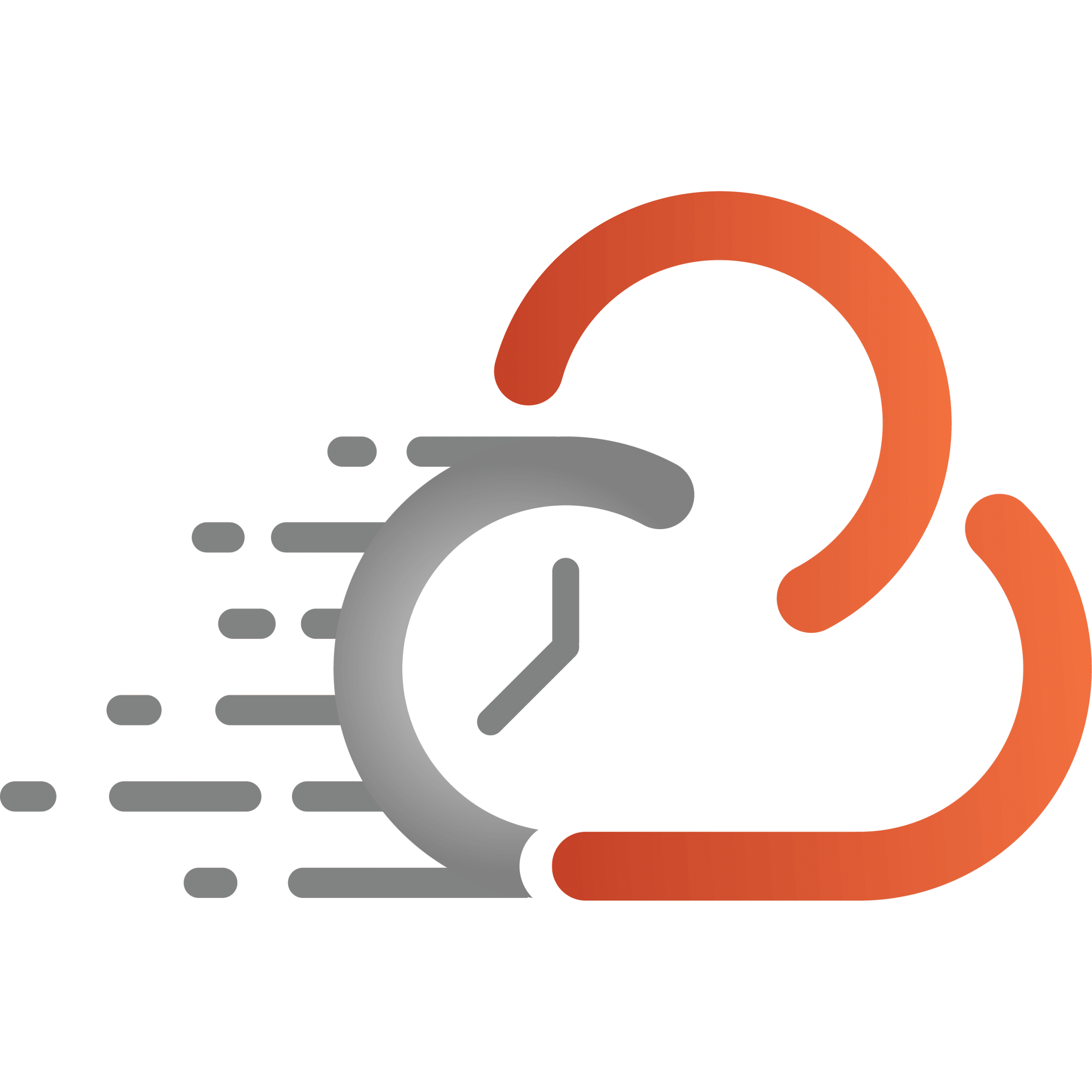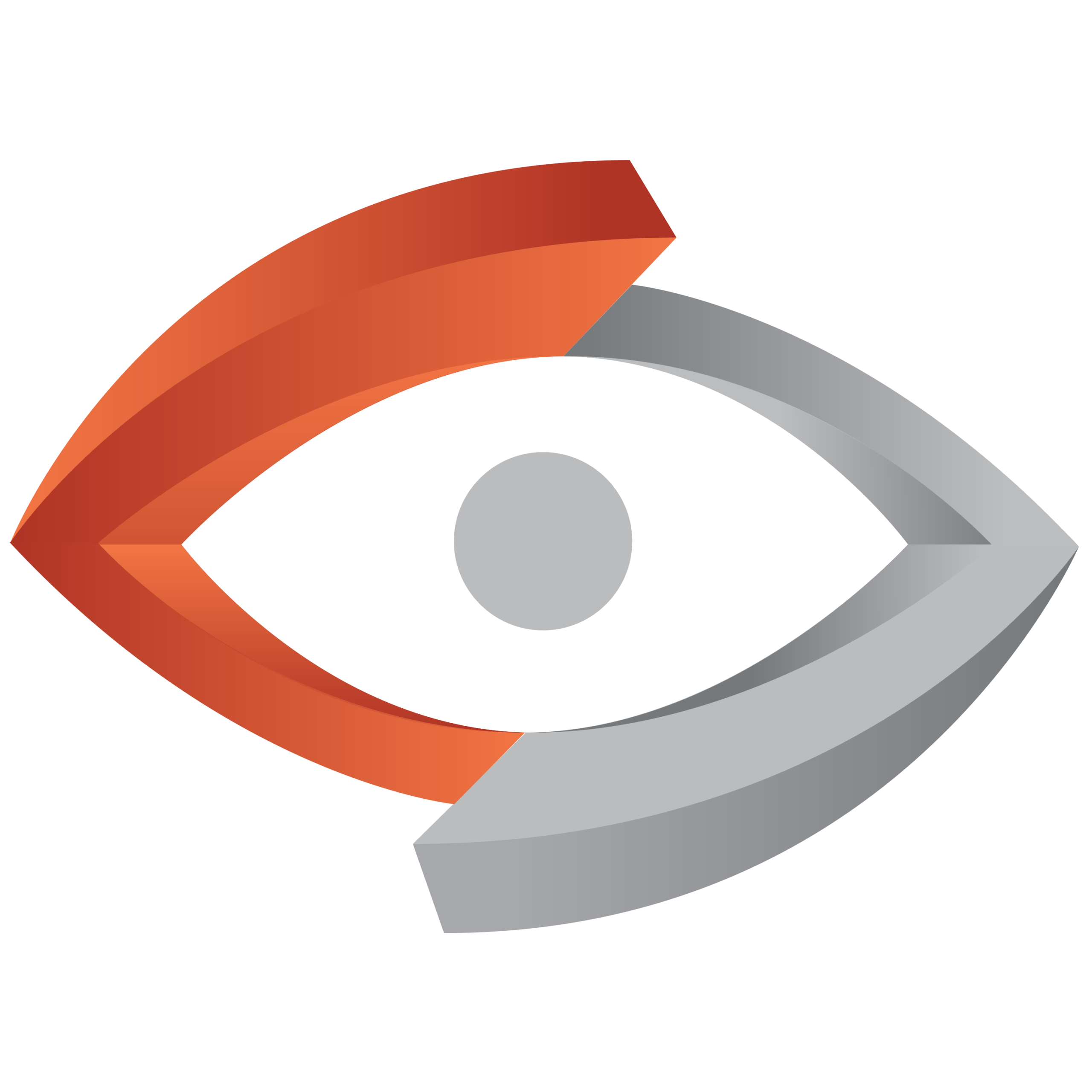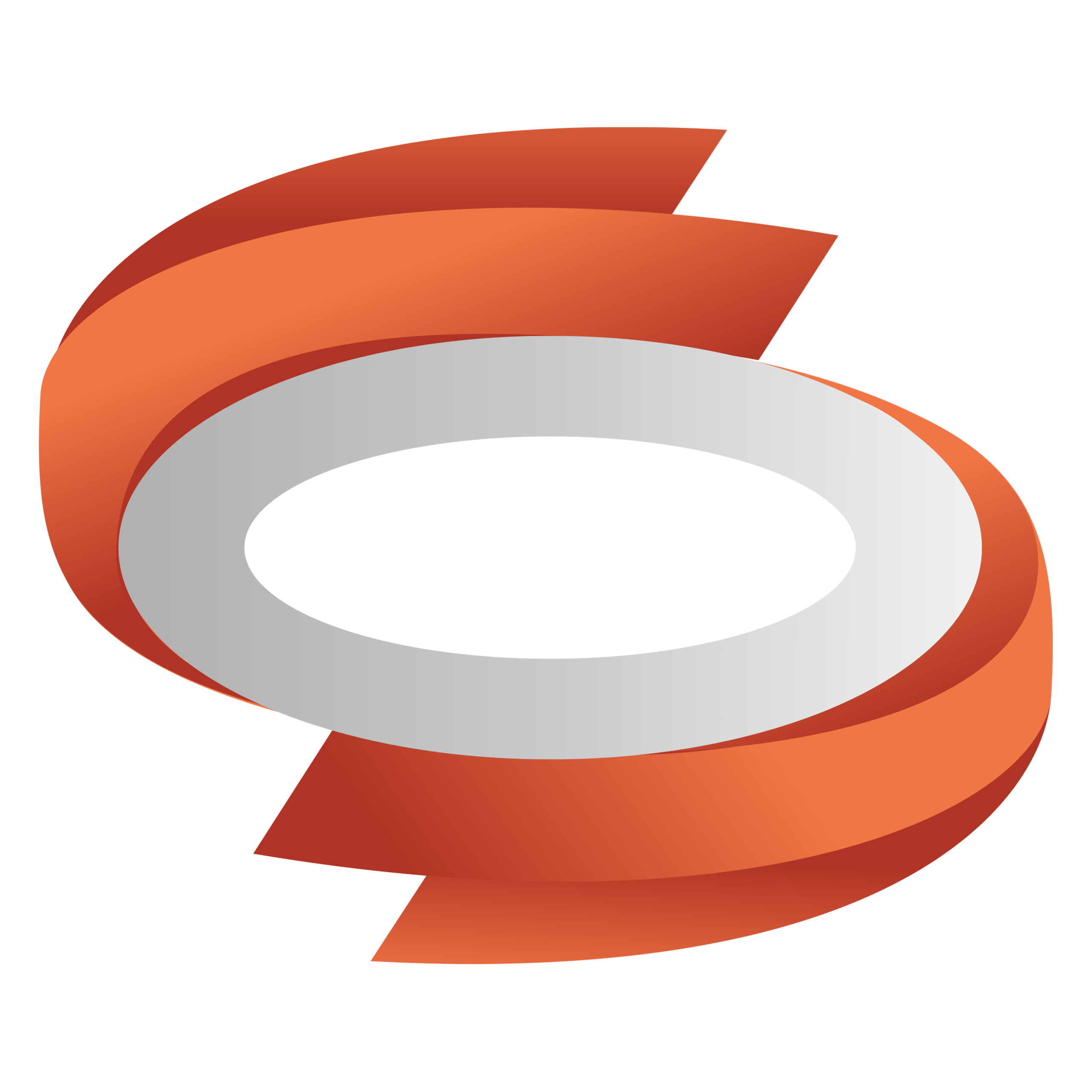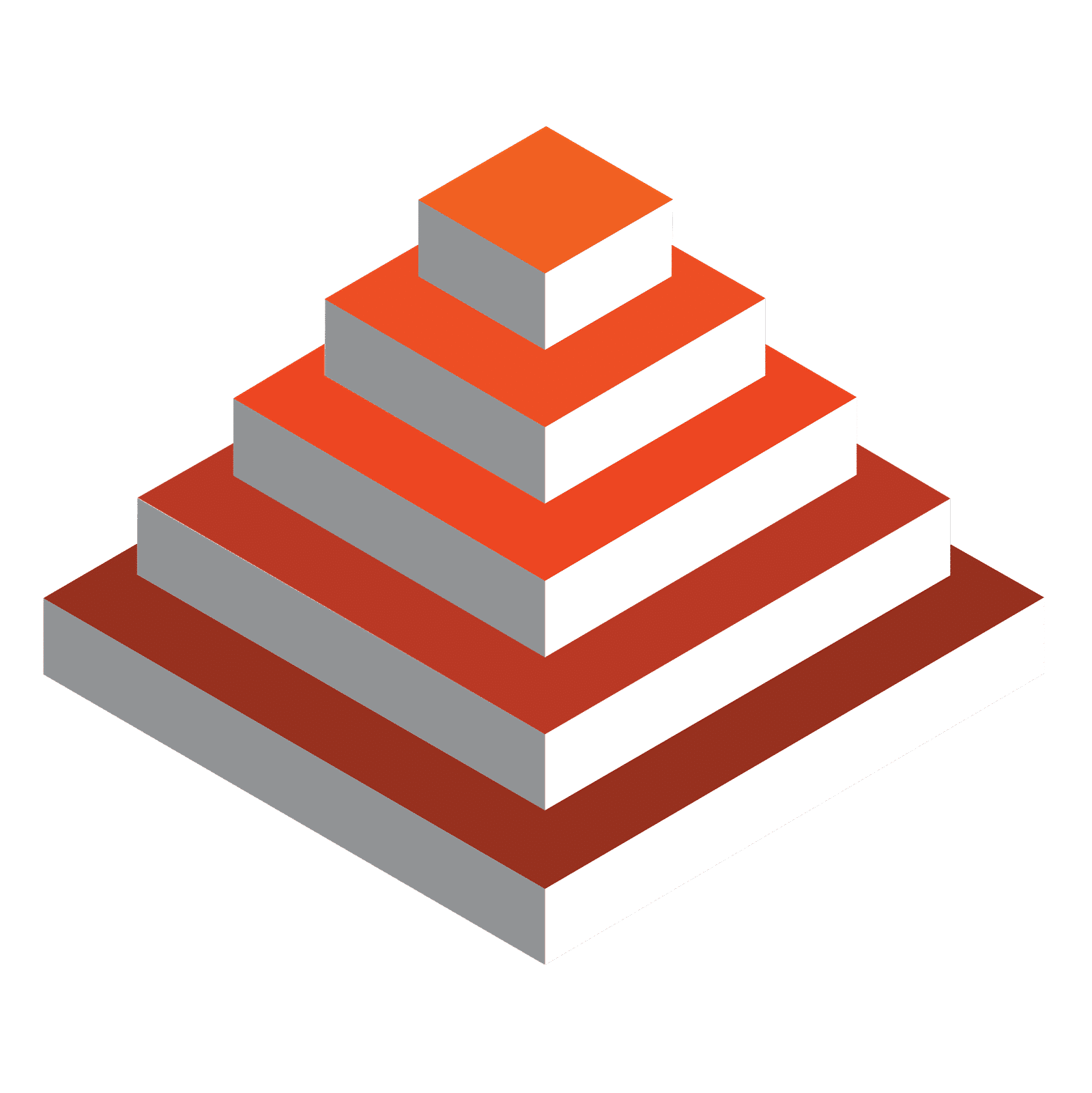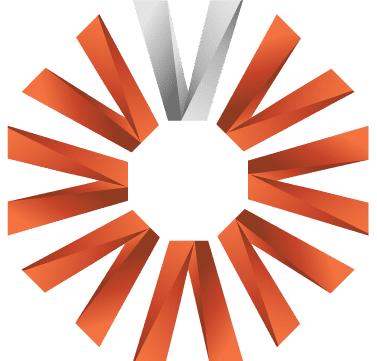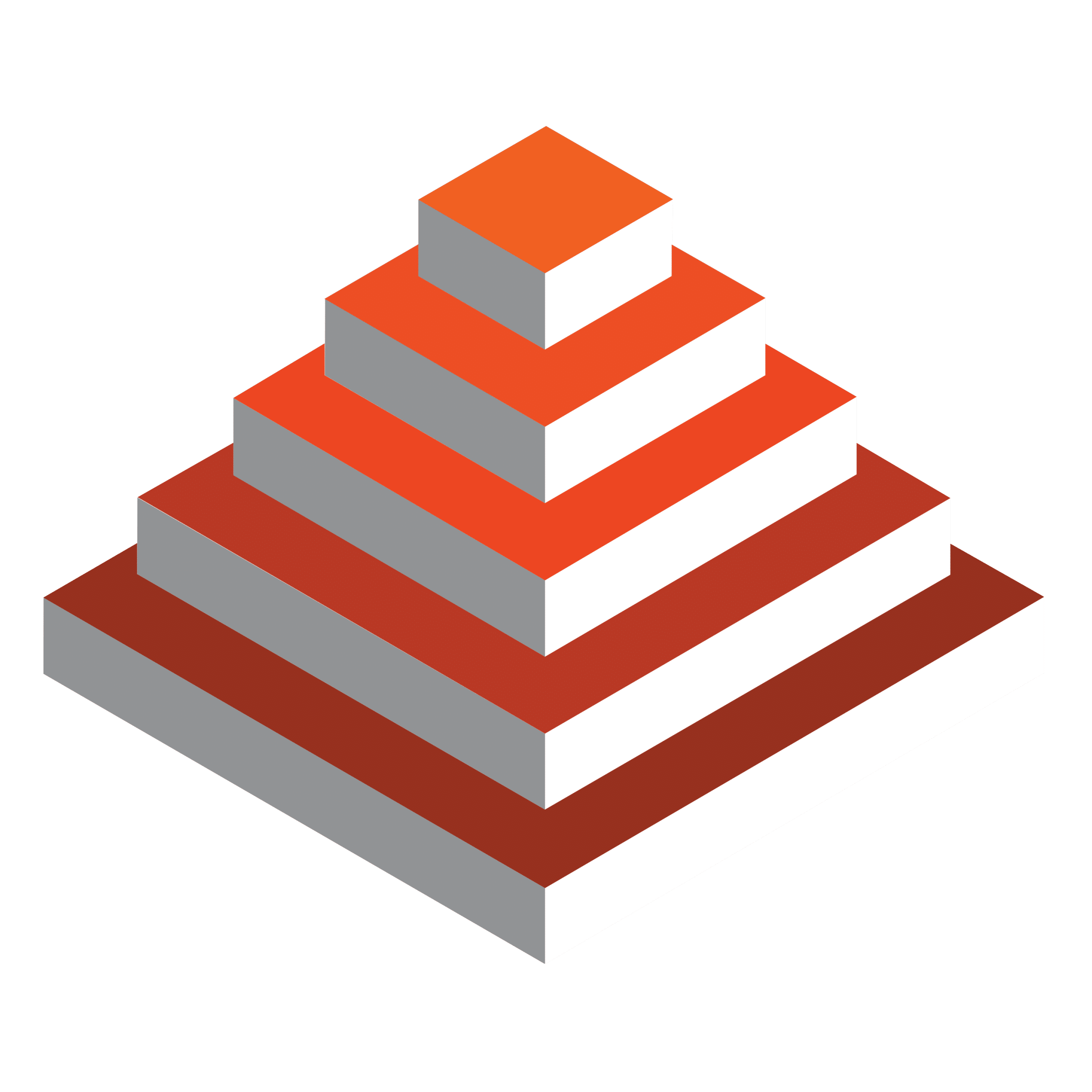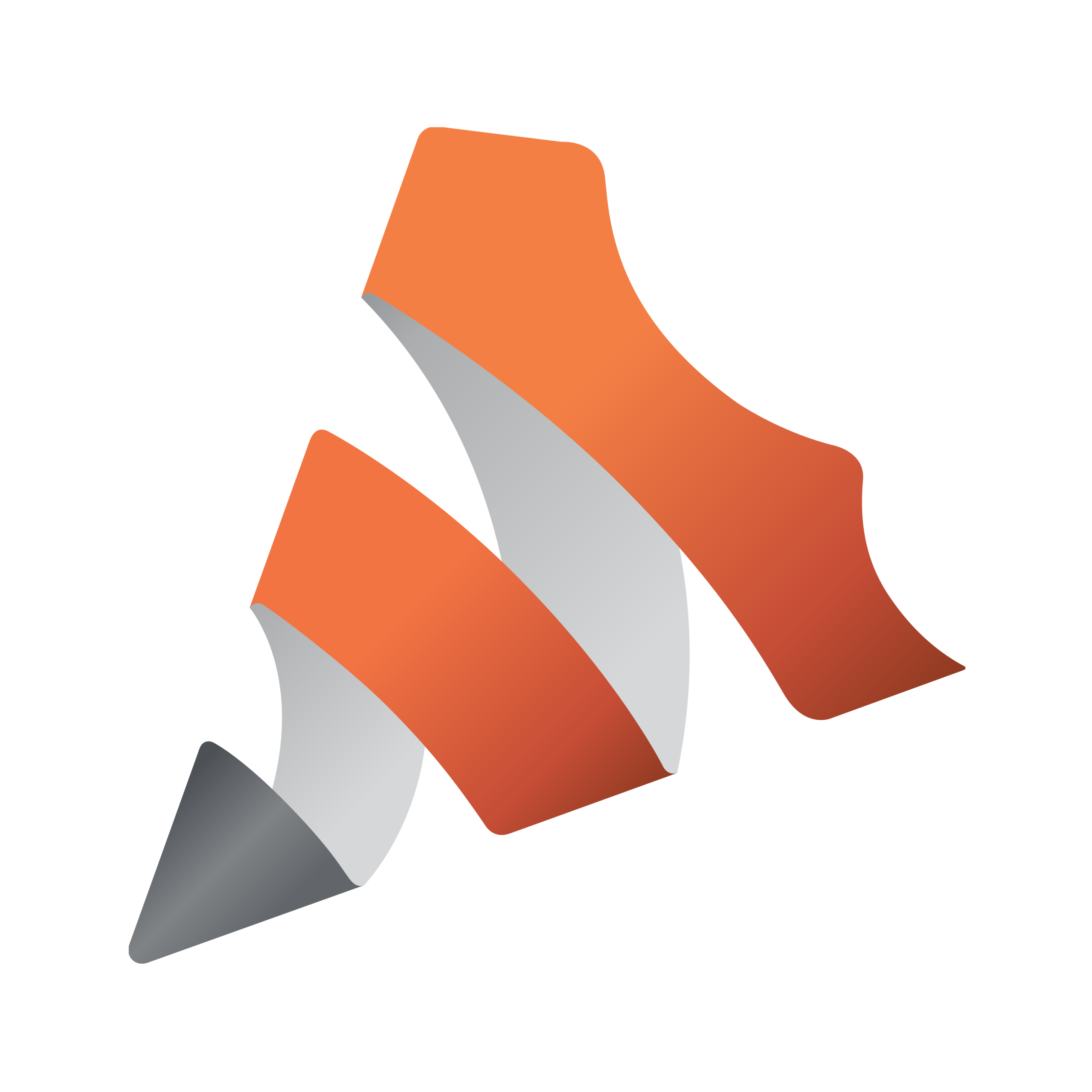London, United Kingdom | June 17th, 2025 | Vizrt, the leader in real-time graphics and live production solutions for content creators, won a Best of Show at InfoComm 2025 for Viz Connect Audio, presented by AV Technology.
Future’s Best of Show Awards are evaluated by a panel of engineers and industry experts, and are selected based on innovation, feature set, perceived value, and application in serving the industry.
Built on user feedback
Launched earlier this year, Viz Connect Audio is Vizrt’s first dedicated NDI audio device on the market. Developed using TriCaster user feedback, Viz Connect Audio adds a much-needed ability to manage any and all NDI sources on a network, both visually and aurally. This makes it easy for users to connect analog audio sources, configure and convert them to NDI, and enable use in a local or remote NDI ecosystem.
Empowering producers with audio confidence
Ideal for broadcast studios, event producers, corporate communications, educational institutions, content creators, and anyone doing a live production, Viz Connect Audio easily integrates, enabling the visibility, monitoring, and control of a production’s audio sources. Producers now gain full access to their audio landscape with real-time monitoring and professional-grade tools to stand shoulder-to-shoulder with video when it comes to quality.
The combination of Vizrt’s powerful solutions and Prase’s regional expertise is ideal to develop and meet the needs of the content creator market in Italy and beyond.

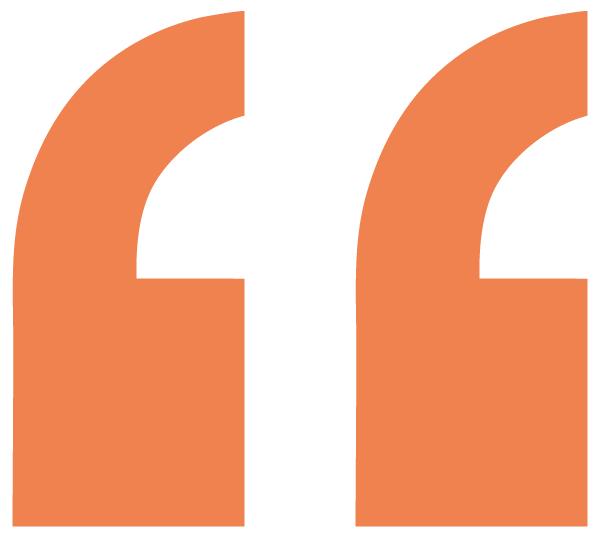
“The products nominated for the Best of Show program, provide an outstanding overview of new technology on the show floor and shine a spotlight on the very best in professional AV,” said the awards editorial team.
To learn more about the award-winning Viz Connect Audio, visit: https://www.vizrt.com/products/viz-connect-audio/
Don’t worry, this section is already hidden =)
Don’t forget to include: